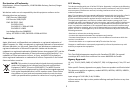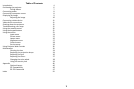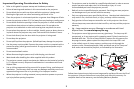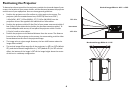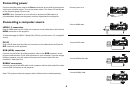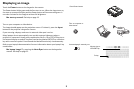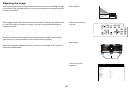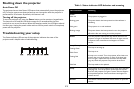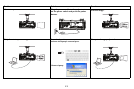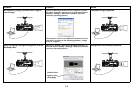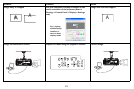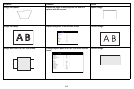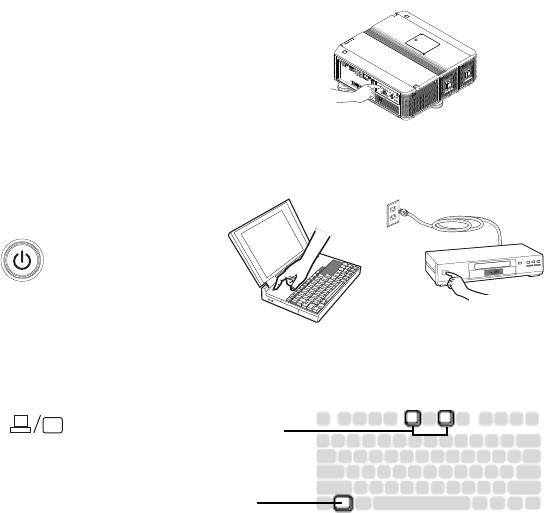
9
Displaying an image
Touch the Power button on the keypad or the remote.
The Power button blinks green and the fans start to run. When the lamp turns on,
the
start up screen will display and the Power button will become solid green. It
can take a minute for the image to achieve full brightness.
No start up screen? Get help on page 13.
Turn on your computer or video device.
The image should appear on the projection screen. If it doesn’t, press the Inpu
t
button on the projector’s keypad or remote.
If you are using a laptop, make sure its external video port is active.
Many laptops do not automatically turn on their external video port when a
projector is connected. Usually a key combination like Fn + F8 or CRT/LCD key turns
the external display on and off. Locate a function key labeled CRT/LCD or a function
key with a monitor symbol. Press Fn and the labeled function key simultaneously.
Refer to your laptop’s documentation for more information about your laptop’s key
co
mbination.
No laptop image? T
ry pressing the Auto Sync button on the keypad or
remote. Get help on page 22.
Press Power button
Turn on computer or
video device
Activate laptop’s external port
Monitor key or
LCD/CRT key
Fn key