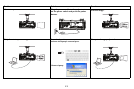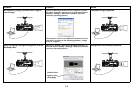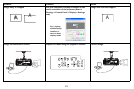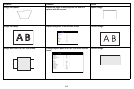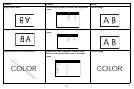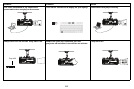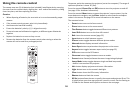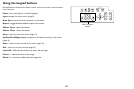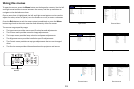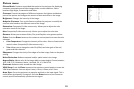21
Wired Remote Option
If the wireless range of the remote is not sufficient, the remote can be wired
directly into the projector’s Wired Remote connector.
Setting an ID Code for the Remote and Projector
A unique ID number can be set, pairing both the projector and remote, so that the
remote will only control the projector it is paired with.
Note: Always press and hold the ID Set button before pressing any other buttons
on the remote and always release the ID Set button after releasing the other
buttons.
To review the current ID Code settings: Press and hold the ID Set button on the
remote for 5-8 seconds.
If the projector and remote ID codes have never been set, the following message
displays, “[PJ_ID] X ... [RC_ID] X ... [RC_TBL] 0”.
PJ_ID refers to the current projector ID number and RC_ID refers to the current
remote ID number.
RC_TBL refers to the remote control table and displays 1 if the projector and
remote are paired or 0 if they are not paired.
To set the ID Code:
1 Using the “RSE” RS232 command (see “Control commands” on page 47 for
more information), set the projector ID code. Valid commands are RSE1
through RSE9. For example, RSE3 sets the projector ID code to “3”.
2 To verify that the projector ID number has been set correctly, press and hold
the ID Set button on the remote for 5-8 seconds and verify that the projector
ID number ([PJ_ID]) displays the number you entered using the RSE command.
In our example, the following message would display, “[PJ_ID] 3 ... [RC_ID] X ...
[RC_TBL] 0”.
3 To set the remote ID number, press and hold the ID Set button and Menu
button simultaneously for 5-8 seconds or until the message, “Please press ID
SET + #”, displays.
4 While continuing to hold the ID Set button, release the Menu button and
press the button which corresponds with the projector ID number set in Step
#1. For example, pressing ID Set and “3” on the remote will set the remote ID
code to “3”.
5 Continue holding these buttons until a confirmation message appears. For
example, if both the projector and remote ID codes are set to “3”successfully,
the message, “[PJ_ID] 03 ... [RC_ID] 03 ... [RC_TBL] 1” displays. Note: If the
PJ_ID and RC_ID numbers match, but the RC_TBL displays 0, press and hold the
ID Set button for an additional 5-8 seconds.
6 The projector and remote are now paired. Other remotes will not operate this
projector.
To clear the current ID Code settings: Press and hold the ID Set button and the
Clear button simultaneously for 5-8 seconds, or until the message “ID Cleared”
displays. This clears the remote ID number.
Note: It is not necessary to clear the projector ID number, however if you wish to
do this, you must reset the projector ID number using the RSE command code
“RSE255”.
Troubleshooting the remote
• Make sure the batteries are installed in the proper orientation and are not
dead.
• Make sure you’re pointing the remote at the projector or the screen, not the
computer, and are within the remote range of 32.8’ (10m) at +/- 30 degrees.
For best results, point the remote at the projector.