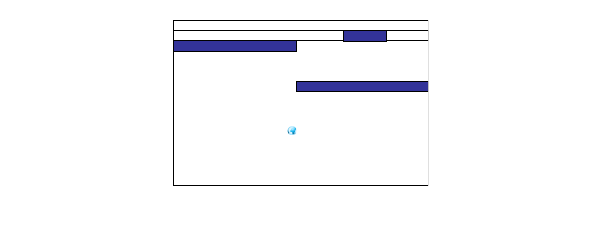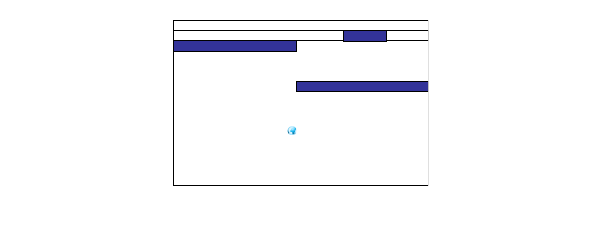
30
Using Projector Web Controls
Projector Web Controls allow you to configure and control a networked projector
via a web browser. NOTE: Projector web pages are always displayed in English.
Configuring and Controlling the Projector via a Web Browser
Before using Projector Web Controls, your projector must be configured properly
with your network. Consult your network administrator before connecting the
projector to your network. Incorrect network configuration of the projector may
cause problems on your network.
You can control the projector and make adjustments via the network using a web
b
rowser on a computer that is connected to the same network as the projector.
NOTES:
• The computer and projector must each ha
ve proper IP addresses, and must
share the same subnet mask and gateway. The default IP address of the
projector is 192.168.0.100. The network settings of the projector can only be
changed via a web browser.
• JavaScript must be enabled in your browser to use the projector web pages
properly. If JavaScript is disabled, see the Help files for your web browser for
details on how to enable it.
• Projector Control in the projector’s Control menu must be set to Network. In
order to have access to Projector Web Controls at all times, Eco Network
Power in the Control menu must also be set to Standard.
Logging in
To log into Projector Web Controls, follow these steps:
1 Make sure the projector is connected to the network and connected to AC
power.
2 Verify that the projector menu settings Control > Projector Control is set to
Network.
INPUT PICTURE LAMPS ALIGNMENT CONTROL SERVICE
Eco Network Power < Standard >
Auto Power O < O >
Auto Power On < O >
Projector Control < Network >
Network Enter
Start Up Logo < On >
Trigger < Auto >
Auto Search < O >
Dynamic Black < O >
Language Enter
Network
IP Address 172.20.10.11
Subnet Mask 255.255.255.00
Gateway 172.20.10.01
DHCP < On >
Control > Network submenu
3 Go to Control > Network and press the Enter button on the remote. The IP
address will display on the left-hand side. Verify that the DHCP setting is set to
ON. Note: If you change the DHCP setting to ON, you may need to exit and re-
enter the menu to see the IP address.
4 Open a web browser on your computer.
5 Enter the projector's IP address (preceded by http://) into the web browser's
address bar. Example: If the IP address is 192.168.0.100, enter http://
192.168.0.100 into the browser's address bar. Note: If you don’t know the pro-
jector’s IP address, turn on the projector and review the network information
in the Control > Network submenu.
6 The web user interface will open. The projector information will display.