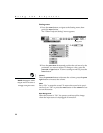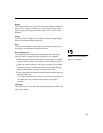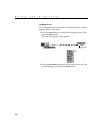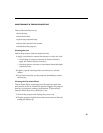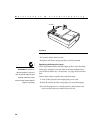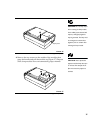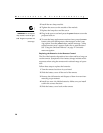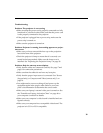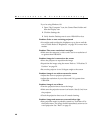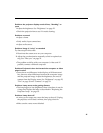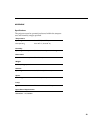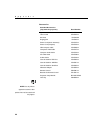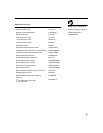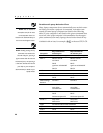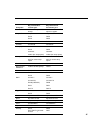40
Maintenance & Troubleshooting
If you’re using Windows 98:
1
Open “My Computer” icon, the Control Panel folder and
then the Display icon.
2
Click the Settings tab.
3
Verify that the Desktop area is set to 1280x1024 or less.
Problem: Color or text not being projected
•
You might need to adjust the brightness up or down until the
text is visible. Refer to “Brightness” on page 22 for more infor-
mation.
Problem: The screen resolution is not right
•
Make sure the computer’s video card is set for a resolution of
no greater than 1280x1024.
Problem: Image isn’t centered on the screen
•
Move the projector to reposition the image.
•
Reposition the image using the menu. Refer to “H Position/V
Position” on page 20.
•
Be sure the projector is at a 90 degree angle to the screen.
Problem: Image is too wide or narrow for screen
•
Adjust the zoom or projector placement.
•
Adjust the resolution of your video card if it’s greater than
1280x1024.
Problem: Image is out of focus
•
Turn the projection lens to focus the image.
•
Make sure the projection screen is at least 4.6 feet (1.8 m) from
the projector.
•
Check the projection lens to see if it needs cleaning.
Problem: Image and menus are reversed left to right
•
Rear projection mode is probably turned on. Turn Rear off in
the Screen menu. The image should immediately return to for-
ward projection. See “Rear” on page 33.