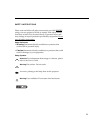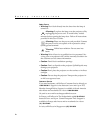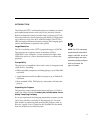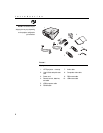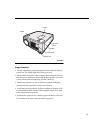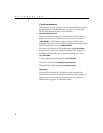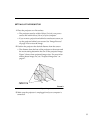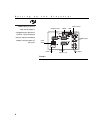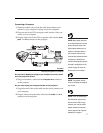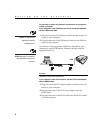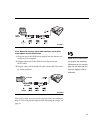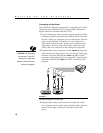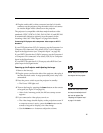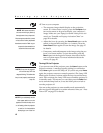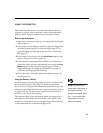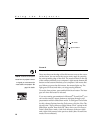7
Connecting a Computer
1
(Desktop models only) Locate the cable that connects your
monitor to your computer. Unplug it from the computer.
2
Plug one end of the VESA computer cable into the video con-
nector on your computer.
NOTE: Many laptop computers
do not automatically turn on their
external video port when a sec-
ondary display device such as a
projector is connected. Refer to
your computer manual for the
command that activates the exter-
nal video port. Activation com-
mands for some laptop computers
are listed in the Appendix of this
manual on page 42 and in the
Service section of our website.
3
Plug the other end of the VESA computer cable into the
Com-
puter 1
or
2 In
connector on the projector.
FIGURE 5
Connecting the projector to a computer
NOTE: The projector must be
turned on to display the image on
your monitor.
Do you want to display the image on your computer’s monitor as well
as on the projection screen?
1
Plug your monitor’s cable into the
Computer Out
connector
on the projector.
Do you want to play your computer’s audio on the projector?
1
Plug either end of the audio cable into the audio connector on
your computer.
NOTE: If you are connecting an
older Macintosh computer that
does not have a VESA (15-pin)
connector, you must use a Mac
adaptor between the computer
and the projector. See “Optional
Accessories” on page 41.
2
Plug the other end of the audio cable into the
Audio 1
or
2 In
connector on the projector.