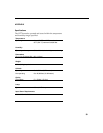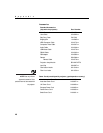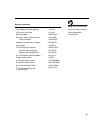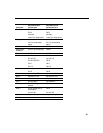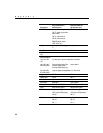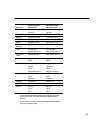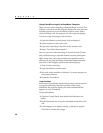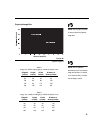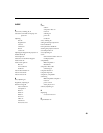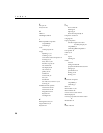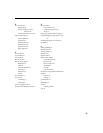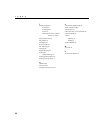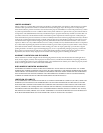46
Appendix
Using Video Mirroring with a PowerBook Computer
When you turn video mirroring (called SimulScan in newer Pow-
erBooks—see below) on, the projector displays the same informa-
tion that appears on your PowerBook’s built-in screen. When
video mirroring is off, the projector acts like a separate display.
To turn on video mirroring for the first time:
1
Open the Monitors control panel; click on Monitor 2.
2
Set the number of colors you want.
3
Open the Control Strip, then click on the monitor icon.
4
Select “Turn Video Mirroring On.”
Now you can turn video mirroring on and off from the Control
Strip without having to open the Monitors control panel again.
When using video mirroring and high color graphics such as
slide shows, the projected image occasionally might turn black
and white. If this happens, perform the following steps:
1
Turn off video mirroring.
2
Open the Monitors control panel.
3
Move the white menu bar to Monitor 2 to set the projector as
the primary monitor.
4
Restart the PowerBook.
Using SimulScan
Some newer PowerBooks display images on an external monitor
or projector differently than previous ones. When using
SimulScan, the projector displays the same information that
appears on your PowerBook
To select SimulScan:
1
Open the Control Panel, then double-click Monitors and
Sound.
2
In the Resolution list, choose the SimulScan mode, then click
OK.
3
If this changes your display settings, a dialog box appears.
Click OK to confirm the change.