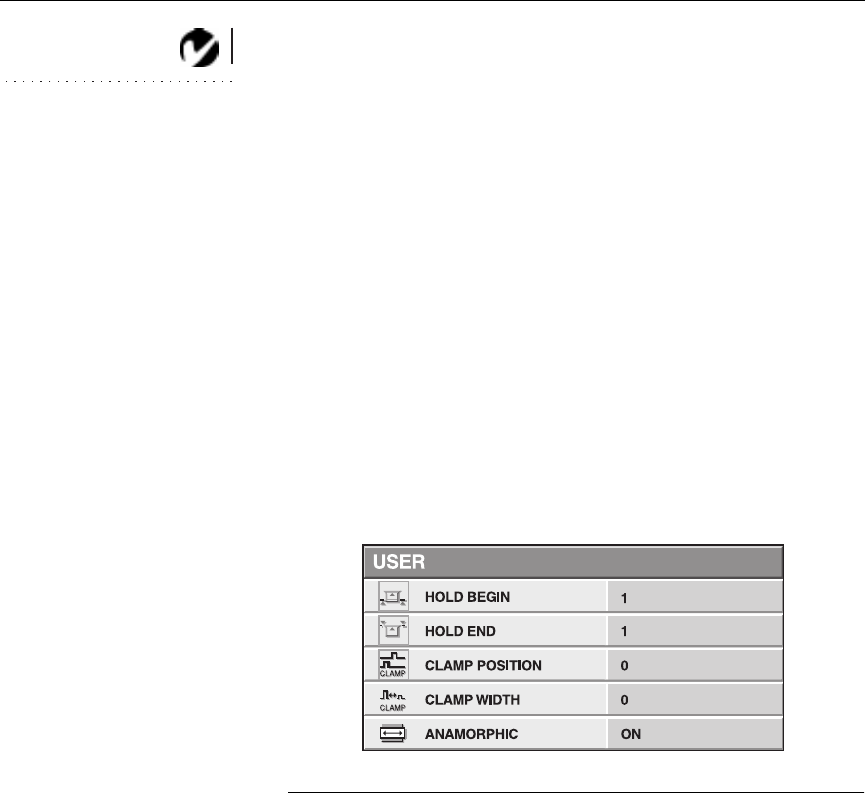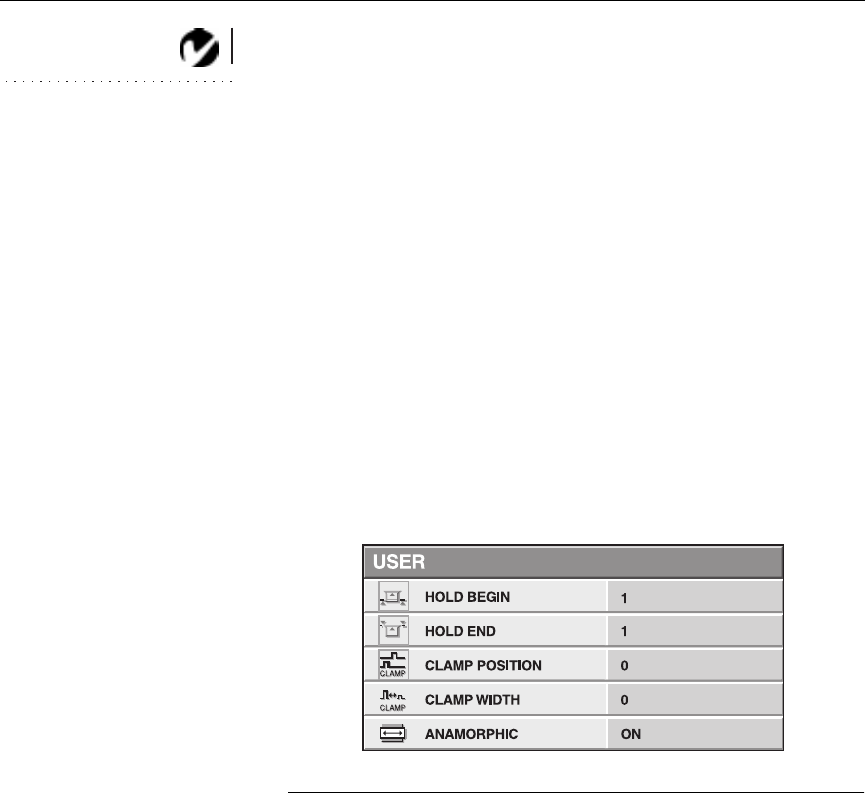
28
Using the Projector
NOTE: The Fine Sync,
Tracking, Horiz. Position and
Vert. Position options are
available only for computer
sources. The projector sets these
options automatically for a video
source.
Tr a c ki ng
The projector adjusts tracking automatically to match the video
signal from your computer. However, if the display shows evenly
spaced, fuzzy, vertical lines or if the projected image is too wide
or too narrow for the screen, try adjusting the tracking manually
by highlighting Tracking, then pressing either arrow button
repeatedly until the fuzzy vertical bars are gone.
Computer Input
The projector automatically adjusts itself when connected to
either DVD players with component video output (YCbCr or
YPbPr) or equipment with HDTV outputs. If your projector is
connected to equipment outputting RGB HDTV, select RGB in
this menu.
User
Highlight this menu, then press Enter. The User submenu
appears. These settings should be adjusted only if there are prob-
lems with the image.
FIGURE 22
Signal menu
Hold Begin/Hold End
If the projected image is curved near the top of the screen, try
adjusting the Hold Begin or Hold End settings by highlighting
the option, then pressing either arrow button repeatedly.
Clamp Position/Clamp Width
If the projected colors are blurry, try adjusting the Clamp Position
or Clamp Width settings.
Anamorphic
If you are playing a DVD and the image appears stretched verti-
cally, try turning Anamorphic on.