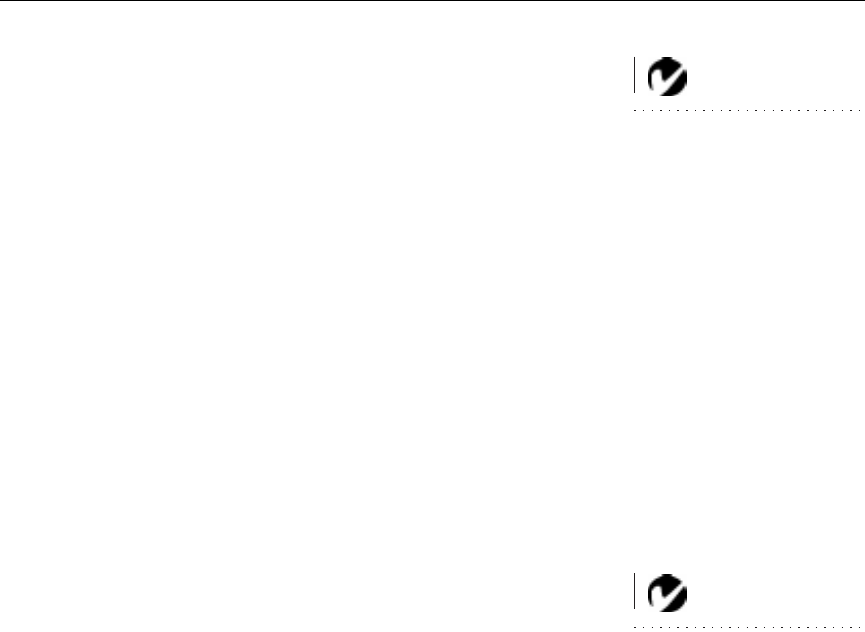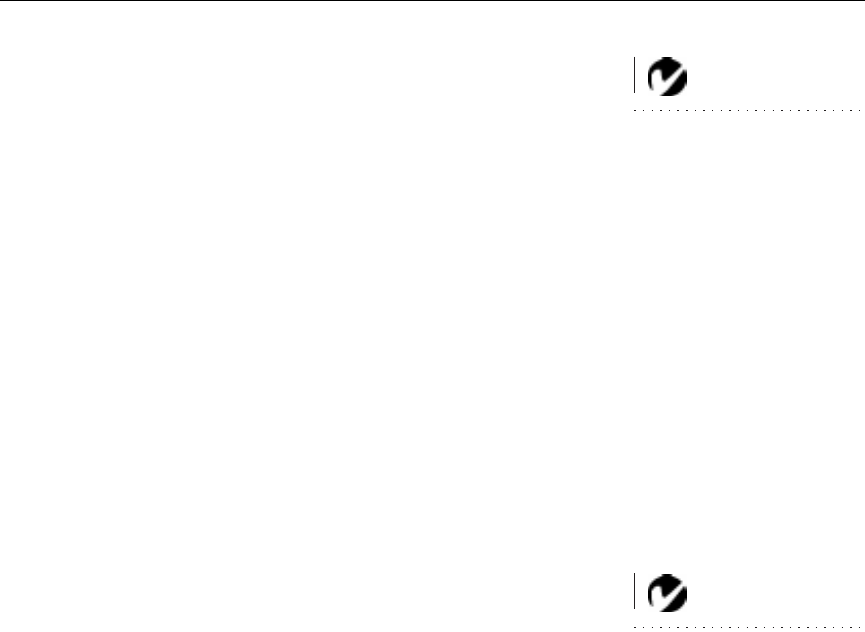
17
Auto Position
NOTE: Some screen savers inter-
fere with Auto Position. If you’re
experiencing problems, try turning
your screen saver off.
Press this button to have the projector automatically re-adjust a
computer image. It adjusts horizontal and vertical position, fine
sync, and tracking.
Computer
When you have more than one source (computer 1 or 2 or video)
connected to the projector, select between them by pressing the
button for the source you want.
Press
Computer
to display your computer image. Press
Computer
again to toggle between computer 1 and computer 2.
Enter
Use this button to accept your selections in the menus.
Menu
Press
Menu
to open the on-screen menus. Press
Menu
again to
close the menus. When you close the menus, the projector saves
any changes you made. For more information about the on-
screen menus, see page 20.
Mute
NOTE: Mute does not affect
external speakers.
Pressing the
Mute
button silences the internal speakers and
removes the projected image from the screen. To prevent damage
to the projector, the projector automatically turns the audio and
image back on after 10 minutes.
To restore the image and audio, press
Mute
again.
Power
The
Power
button turns the projector on and off. When you press
the power switch, the projector enters standby mode and the
Power LED lights red. When you press the
Power
button, the
lamp lights and the Lamp and Power LEDs light green.
When you press the
Power
button again, the lamp goes out and
the Power LED lights red. See page 12 for details on turning the
projector on and off.
Video
When you have more than one source (computer 1 or 2 or video)
connected to the projector, select between them by pressing the
button for the source you want.