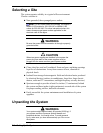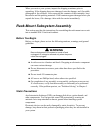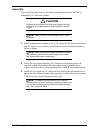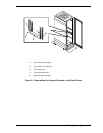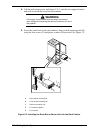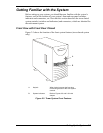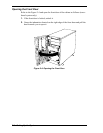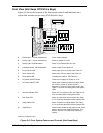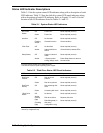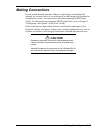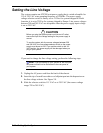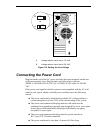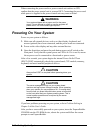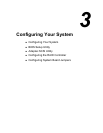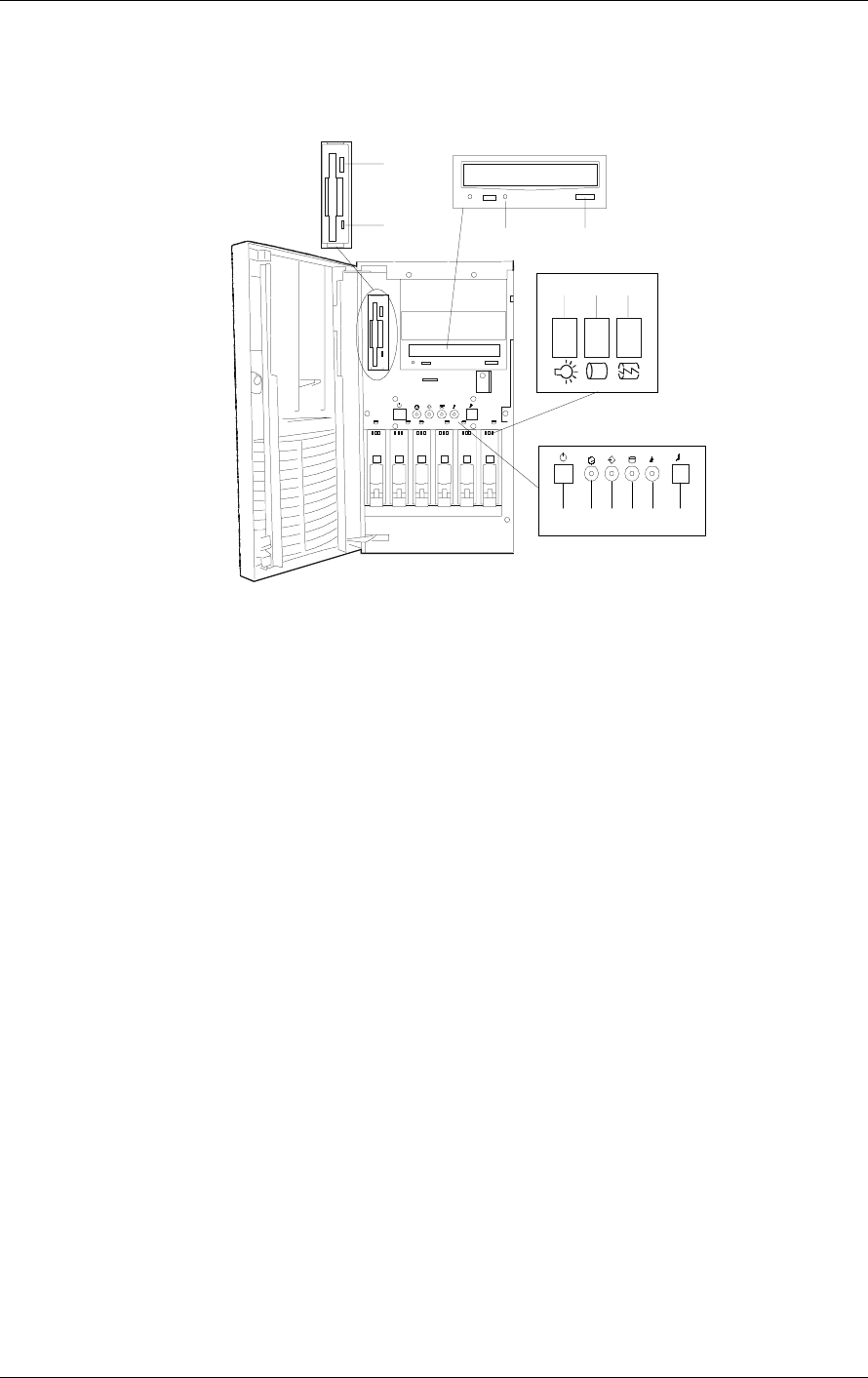
2-10
Setting Up the System
Front View (Hot-Swap SCSI Drive Bays)
Figure 2-6 shows the location of the front system controls and indicators on a
system that includes the hot-swap SCSI disk drive bays.
A
B
C
D
E
F
G
HI
J
KLM
A. Eject button, 3 ½-inch diskette drive Press to eject diskette.
B. Activity light, 3 ½-inch diskette drive When lit, diskette is in use.
C. Activity light, CD-ROM reader When lit, CD-ROM reader is in use.
D. Load/eject button, CD-ROM reader Press to load CD and eject CD.
E. Drive Present LED When green, drive is present. See Table 2-2.
F. Drive Activity LED When green, Drive is active. See Table 2-2.
G. Drive Status LED *Indicates drive failure. See Table 2-2.
H. DC power ON/OFF Button Press to turn system DC power on or off.
I. DC Power ON/OFF LED When green, power is present in system. When
off, power is turned off, power source is
disrupted, or system is in the sleep mode. See
Table 2-1 for a list and description of the system
LEDs.
J. Intrusion Indicator LED When OFF, the system is OK. See Table 2-1 for
a list and description of the system LEDs.
K. Disk Fault LED When lit, a disk drive fault occurred. See Table
2-1 for a list and description of the system LEDs.
L. Sleep Status LED When lit, system is in Sleep Mode. See Table
2-1 for a list and description of the system LEDs.
M. Sleep Button Press to enter power saving (sleep) mode. Press
again to enter normal mode of operation. This
function requires a corresponding operating
system.
*Disk array configuration only.
Figure 2-6. Front System Features and Controls (Hot-Swap Bays)