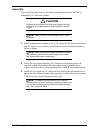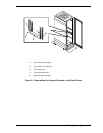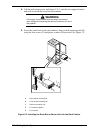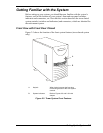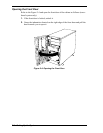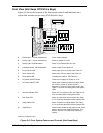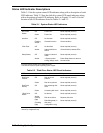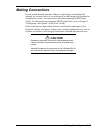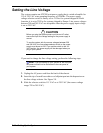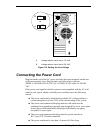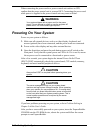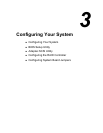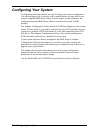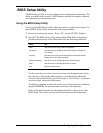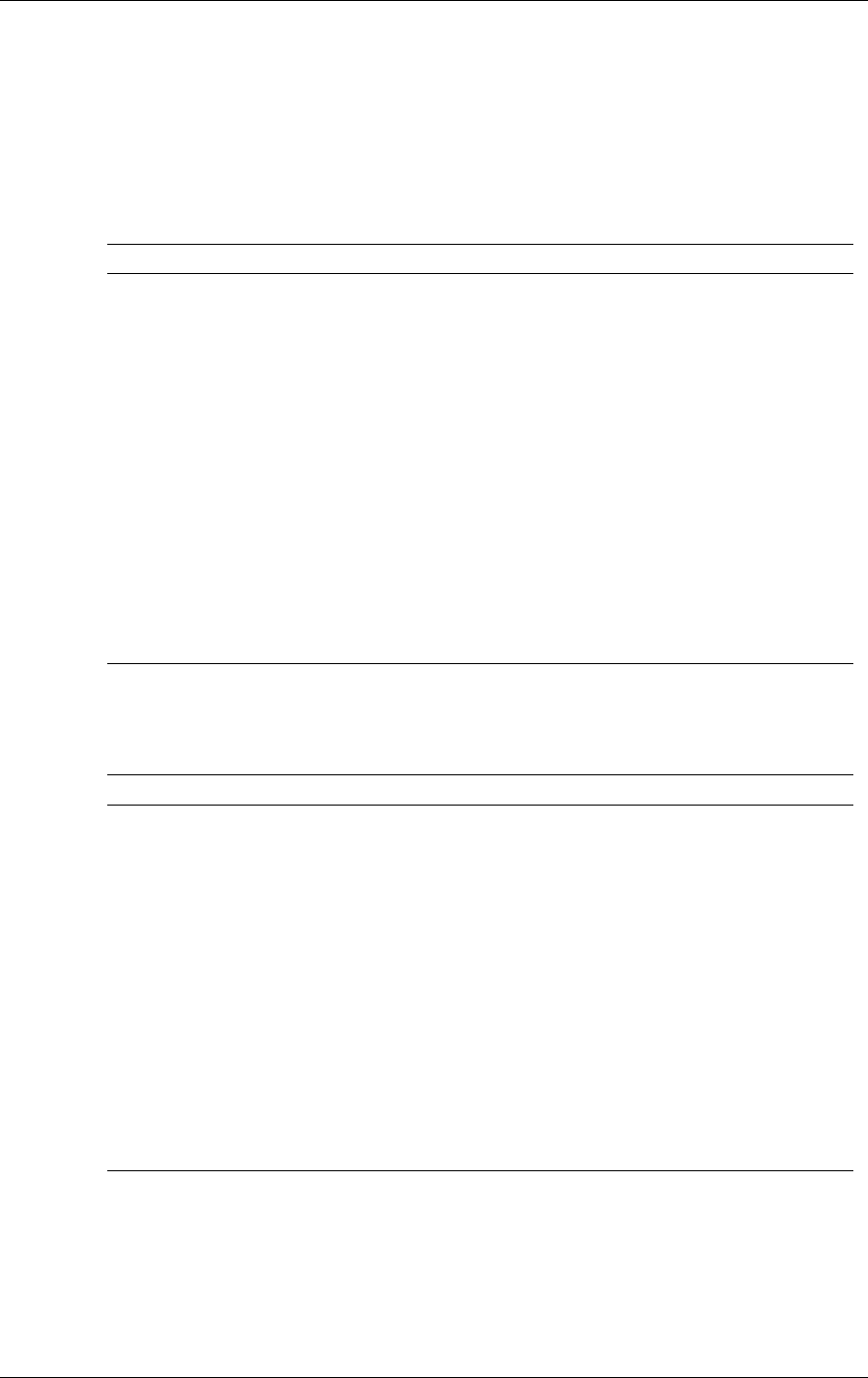
2-12
Setting Up the System
Status LED Indicator Descriptions
Table 2-1 lists the system status LED indicators along with a description of each
LED indicator. Table 2-2 lists the disk drive status LED panel indicators along
with a description of each LED indicator. Refer to Figures 2-5 and 2-6 for the
location of the LED indicators listed in Tables 2-1 and 2-2.
Table 2-1. System Status LED Indicators
LED Status Description Response
Off Power OFF None required (normal)DC Power
Status
Green Power ON None required (normal)
Off No intrusion None required (normal)Intrusion
Flashing
Amber
Chassis Intrusion Check condition
Off No disk fault None required (normal)*Disk Fault
Amber Internal disk drive
failure
Check disk drive status LEDs
Off System in Normal
mode
None required (normal)Sleep Status
Amber **System power
saving (sleep) mode.
Press Sleep button to return to
Normal mode.
*Hot-swap chassis and disk array configuration only.
**This function requires specific operating system support.
Table 2-2. *Disk Drive Status LED Panel Indicators
LED Status Description Response
Off Disk drive not
present
None required (normal)Disk Drive
Present
Green Disk drive present None required (normal)
Off Not accessing disk
drive
None required (normal)Disk Drive
Activity
Green Accessing disk drive None required (normal)
Off No alarms None required (normal)**Disk Drive
Status
Amber
(Steady
light)
(Flashing
light)
Disk drive failure
Rebuilding data (in
disk array
configuration only)
Replace disk drive
None required (normal)
* Hot-swap disk drive cage only. See Figure 2-6.
** Disk array configuration only