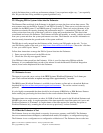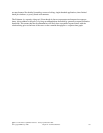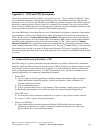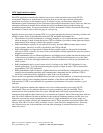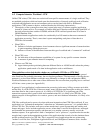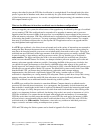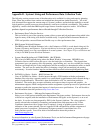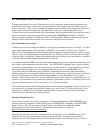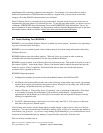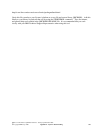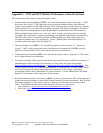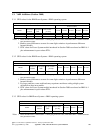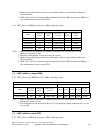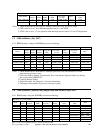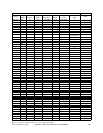predefined profile containing commonly used categories. For example, if you do not have a need to
monitor the performance of SNADS transaction data on a regular basis, you can choose to turn that
category off so that SNADS transaction data is not collected.
Since Collection Services is intended to be run continuously and trace mode is not, trace mode was not
integrated into the start options of Collection Services. To run the trace mode facility you need to use two
commands; STRPFRTRC (Start Performance Trace) and ENDPFRTRC (End Performance Trace). For
more information on these commands, see Performance under the Systems Management topic in the latest
Information Center which is available at http://www.ibm.com/eserver/iseries/infocenter
.
B.2 Batch Modeling Tool (BCHMDL).
BCHMDL is a tool for Batch Window Analysis available for recent systems. Instructions for requesting a
copy are at the end of this description.
BCHMDL is a tool to enable System i batch window analysis to be done using information collected by
Collection Services.
BCHMDL addresses the often asked question: 'What can I do to my system in order to meet my
overnight batch run-time requirements (also known as the Batch Window).'
BCHMDL creates a 'model' from Collection Services performance data. This model will reside in a set of
files named ‘QAB4*’ in the target library. The tool can then be asked to analyze the model and provide
results for various 'what-if' conditions. Individual batch job run-time, and overall batch window
run-times will be reported by this tool.
BCHMDL Output description:
1. Configuration summary shows the current and modeled hardware for DASD and CPU.
2. Job Statistics show the modeled results such as the following: elapsed time, cpu seconds, cpu queuing
seconds (how long the job waited for the processor due to it being in use by other jobs), disk seconds,
disk queuing, exceptional wait time, cpu %busy, etc.
3. Graph of Threads vs. Time of Day shows a 'horizontal' view of all threads in the model. This output
is very handy in showing the relationship of job transitions within threads. It might indicate
opportunities to break threads up to allow jobs to start earlier and run in parallel with jobs currently
running in a sequential order.
4. Total CPU utilization shows a 'horizontal' view of how busy the CPU is. This report is on the same
time-line as the previous Threads report.
After looking at the results, use the change option to make changes to the processor, disk, or to the jobs
themselves. You can increase the total workload by making copies of jobs or by increasing the amount of
work done by any given job. If you have a long running single threaded job, you could model how fast it
would run as 4 multithreaded jobs by making 4 copies but make each job do 1/4th the work.
This tool will be available soon at:
IBM i 6.1 Performance Capabilities Reference - January/April/October 2008
© Copyright IBM Corp. 2008 Appendix B - System i Platform Sizing 342