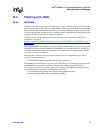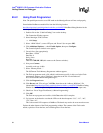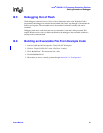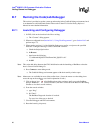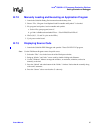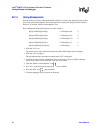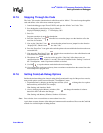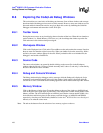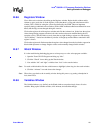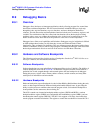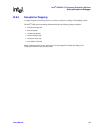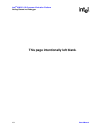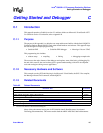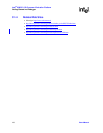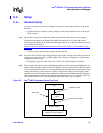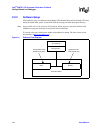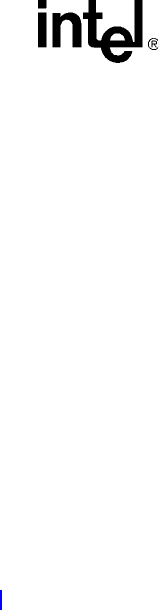
Board Manual 101
Intel
®
IQ80321 I/O Processor Evaluation Platform
Getting Started and Debugger
B.8.6 Registers Window
Close all the active windows, then bring up the Registers window. Resize the this window and its
columns to get a good view of all the registers. Notice that there is a Flags tab at the bottom of this
window. This is useful for seeing the system flags defined by the CPSR. These are important
especially during conditional code execution (see the ARM Architecture Reference Manual for more
detail), but the flags are not changed during this exercise.
Click on the registers tab of the registers window and click the Animate icon. Notice how the register
values change during program execution (red values are those that were modified during the last
execution cycle). Click the Halt icon at any time, then try right clicking a register row and selecting
“Go To Memory”. Notice how the Memory window is brought up and the address contained in that
register is shown.
Click on the registers tab. Red means that the register value changed since the last fetch as opposed to
black which represents no change. Register values can be manually changed in this window.
B.8.7 Watch Window
It is often useful during the debugging process to keep an eye on a few select program variables.
1. Open the Tester321LED Program and bring up “led.c”.
2. Click the “Watch” icon to bring up the Watch window.
3. Now add the “left” and “right” variables from “led.c” to the watch window.
Note: For each variable double click the variable name to highlight it, then drag it to the watch window.
4. Click the “Animate” icon and observe the changes.
Note: When focus goes back to the Assembly window during this process, try putting a breakpoint in
led.c, then hit Go.
B.8.8 Variables Window
The Variables behaves very similarly to the Watch window, except that simply shows all active
variables. Bring up the Variables window, click Animate, and watch the changes.