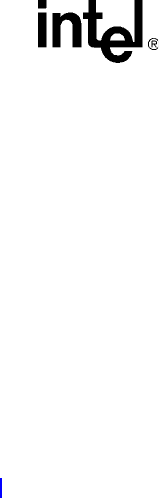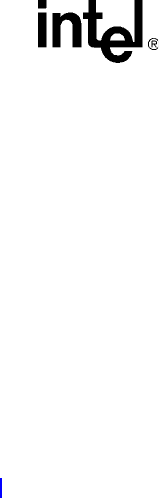
Board Manual 97
Intel
®
IQ80321 I/O Processor Evaluation Platform
Getting Started and Debugger
B.7.2 Manually Loading and Executing an Application Program
1. Launch the Code|Lab Debug Environment from the desktop icon.
2. Ensure “File…/Program Load Options/Load Executable and Symbols” is checked.
3. file, program load options, load executable and symbols.
a. Select “file, open program, browse”.
b. go find c:\<Redboot downloaded Files>…\Test1LED\O\Test1LED.elf.
4. Hit Go (80, 3, 32, and 21 cycle on the LEDs).
5. Cycle power on the board.
B.7.3 Displaying Source Code
1. Launch the Code|Lab EDE Debugger and open the “Tester321LED” ELF program.
Note: Use the File/Recent Programs menu for quick access.
2. Select the “Files” view in the lower tab of the Workspace window.
3. Bring up “blink.c” and “led.c” source code by double-clicking each filename.
4. Use the “Windows” Menu to arrange the windows, or maximize, minimize, and resize
manually as desired.
5. Press the “Mixed” tab at the bottom of the “blink.c” window. Notice that the assembly along
with each C statement.
6. Press the “Source” tab to revert back to C code only.