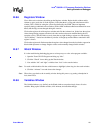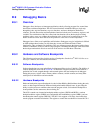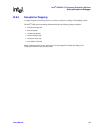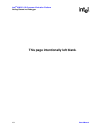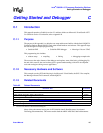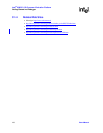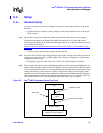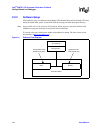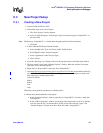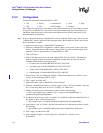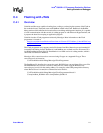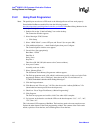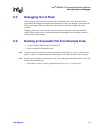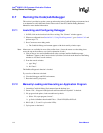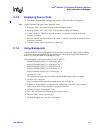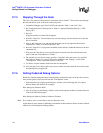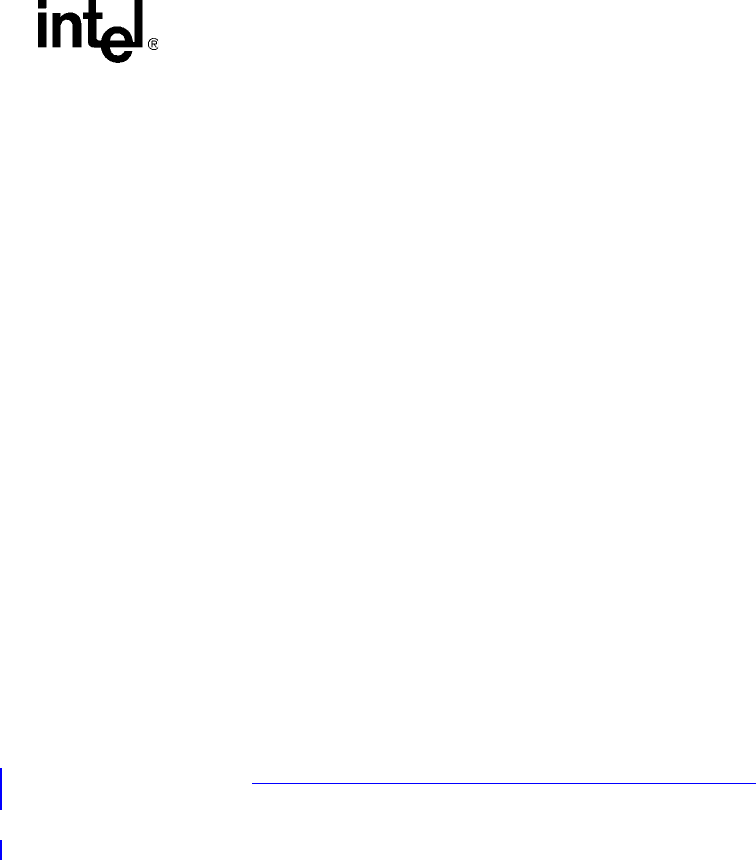
Board Manual 109
Intel
®
IQ80321 I/O Processor Evaluation Platform
Getting Started and Debugger
C.3 New Project Setup
C.3.1 Creating a New Project
1. Launch Code|Lab EDE for .NET.
2. On the Start Page, select “New Project”.
a. The “New Projects” window appears.
b. Select “Code|Lab Projects” under Project Types and name the project “Project80321” in
the name field.
Note: The directory “Project80321” is created under the path specified in the Location box.
c. Click OK.
3. In the Code|Lab EDE Project Wizard Window:
a. Select “Redhat GNU Tools for XScale” under “Build Toolset”.
b. Select IQ80321 under “Project Template”.
c. Select “Application” under “Project Type”.
d. Click “Finish”.
4. Close the “Start Page” by clicking on the X in the top right corner of the Start Page window.
5. The new project is now in the “Solution Explorer” window. When this window is not open,
open it by “View, Solution Explorer”.
6. Right click on “Project 80321” and select “Save Project80321”.
7. From h
ttp://developer.intel.com/design/iio/swsup/Tester321LED.htm, download the following
zip file (…/Tester321LED) from the Software Support section, containing the example code
files to the newly created project folder:
Tester321LED.zip
blink.c
blink.h
led.c
led.h
These files can be placed in any directory on the hard drive.
8. Add the newly downloaded files to the project:
a. In the “Solution Explorer” window, right click on “Project80321” and select “Add, Add
Existing Item”.
b. In the “Add Existing Item” window, use the drop-down menu under “Look In” to find the
four files listed in step 7 on the hard drive. Select all four files and click “open”. The
“Solution Explorer” window now shows these files under “Project80321”.