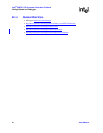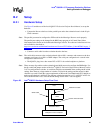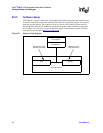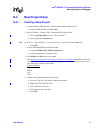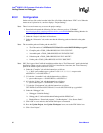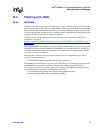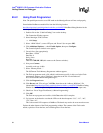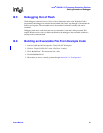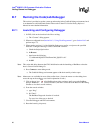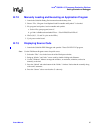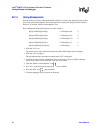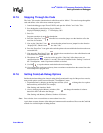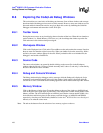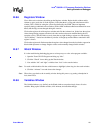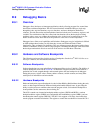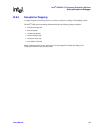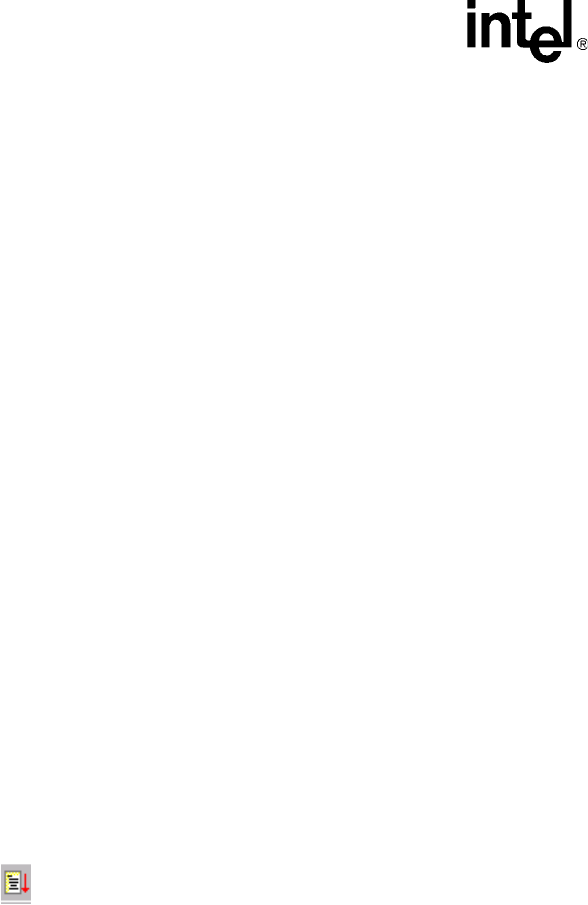
96 Board Manual
Intel
®
IQ80321 I/O Processor Evaluation Platform
Getting Started and Debugger
B.7 Running the Code|Lab Debugger
This section is provided to get the system up and running in the Code|Lab Debug environment, but it
is not intended as a full-functional tutorial. Please refer to the ATI Code|Lab Debug Reference
Manual for more detailed information.
B.7.1 Launching and Configuring Debugger
1. In EDE, click on the icon that looks like a red bug.
a. The “Connect” dialog appears.
2. When not configured from Section B.4.2, “Using Flash Programmer”, go to Section B.4.2 and
perform steps 2-5.
3. When running version 1.5 of the Code|Lab Debugger or earlier, a script must be specified
under the “Configure Macraigor JTAG Connection” Window:
a. Check the Script Options box
b. hit Browse
c. then locate the following:
”C:\Ati\boards\IQ80321\Plus\Demo\Init_IQ80321.vbs”
d. hit OK
Note: This script adds delay between the JTAG initialization and the launching of RedBoot so that the
boot is successful after hitting Go.
4. Press Connect to enter debug mode.
a. The Code|Lab Debug environment appears with the Assembly window open.
Note: Mouseovers are available for most of the toolbar icons. (Leave the mouse over the debug icons
across the top on the toolbar to see a brief explanation of each.)
5. Click on the go icon and let RedBoot boot (takes a minute) until you get the RedBoot
prompt “RedBoot>” in the Console window (click the Console tab at the bottom of the Debug
window to view the Console window).
6. From the console window:
a. type “diag”.
b. hit “Enter”.
The RedBoot Diagnostic function is invoked.
Try out a few of the tests as desired.
7. Close the Debugger and EDE environment.
8. Reset the board (cycle power).