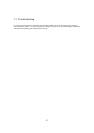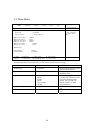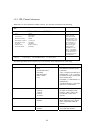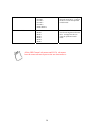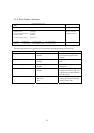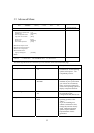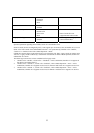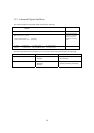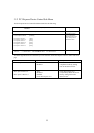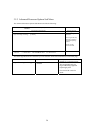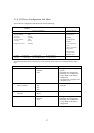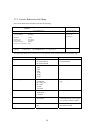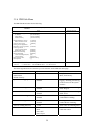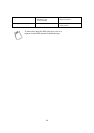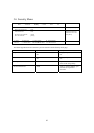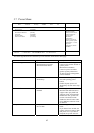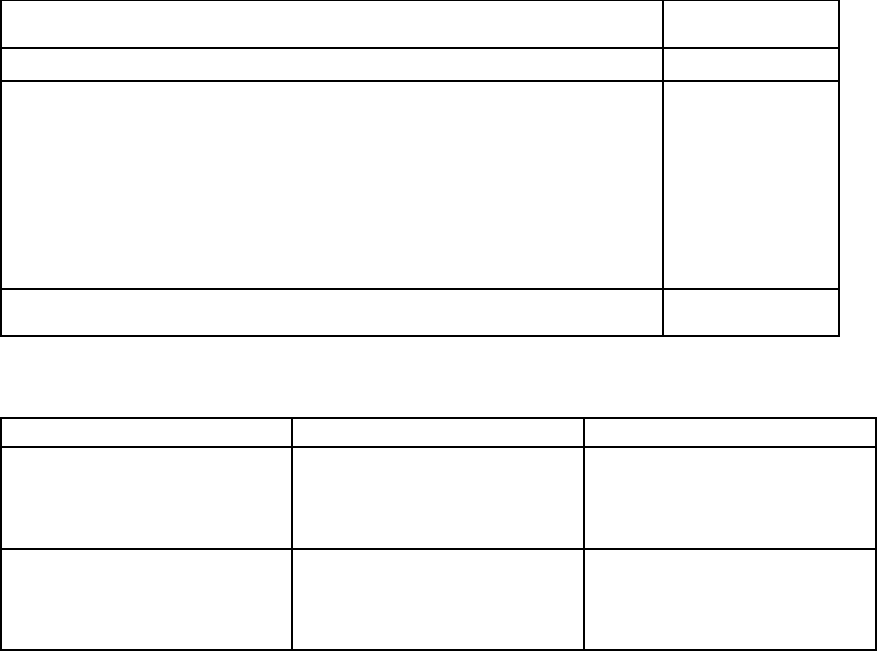
55
3.5.2 PCI Express Device Control Sub Menu
The PCI Express Device Control Sub Menu looks like the following:
PhoenixBIOS Setup Utility
Advanced
PCI Express Device Control
Item Specific Help
Force Compliance Mode [Enabled]
PCI-E port A Device 2: [Auto]
PCI-E port A1 Device 3: [Auto]
PCI-E port B Device 4: [Auto]
PCI-E port B1 Device 5: [Auto]
PCI-E port C Device 6: [Auto]
PCI-E port C1 Device 7: [Auto]
Force PCI Express
v1.0 Compatibility
Mode this PCI-E Port
A by setting item to
the desired value.
F1 Help ↑↓ Select Item -/+ Change Values F9 Setup Defaults
ESC Exit ←→Select Menu Enter Select►Sub-Menu F10 Save and Exit
The following table shows the items that you can customize on the PCI Express Device Control sub-menu
page:
Item Options Description
Force Compliance Mode Enabled
Disabled
Enable or Disable PCI-E
compliance mode by setting
item to the desired value.
PCI-E port A Device 2 ~
PCI-E port C1 Device 7
Auto
Disabled
Enabled
Force PCI Express v1.0
Force PCI Express v1.0
Compatibility Mode this PCI-E
Port by setting item to the
desired value.