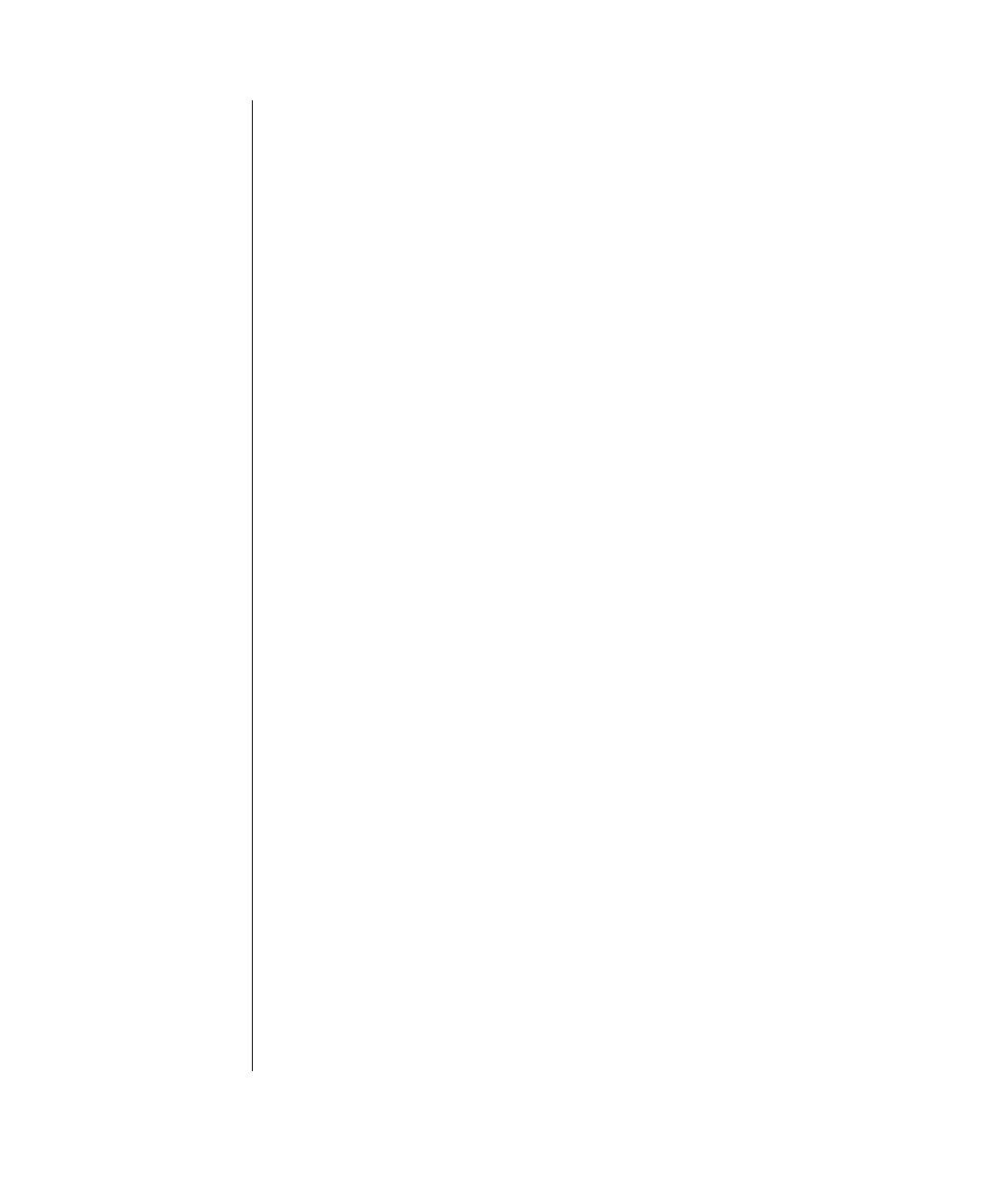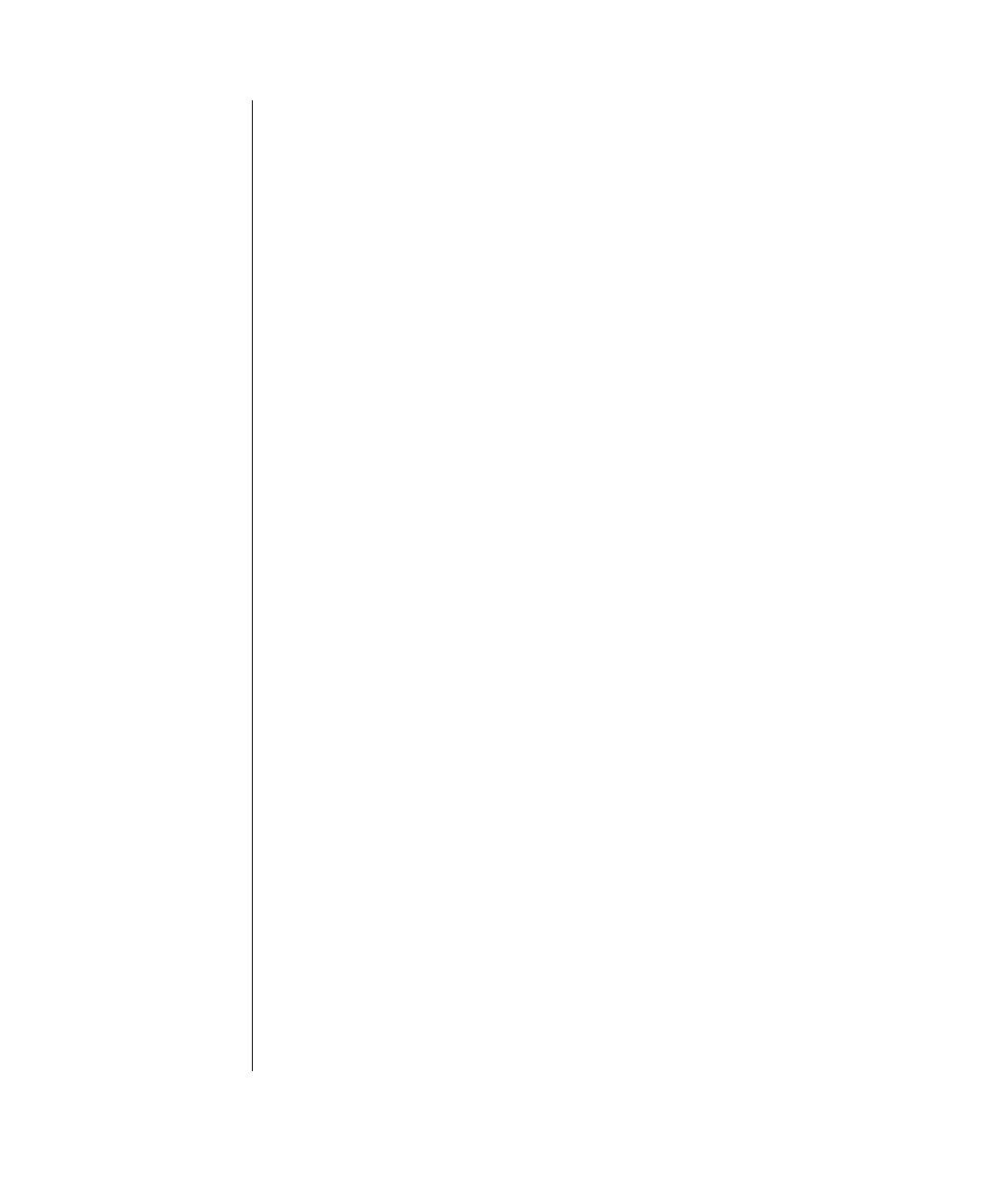
20 Intel EtherExpress PRO/100+ TX PCI LAN Controller User’s Guide
Copy these lines into the AUTOEXEC.NCF file
;- Load LAN driver on 1st controller
load e100b slot=7 frame=ethernet_802.2
name=pri_802.2
;- Load LAN driver on 2nd adapter
load e100b slot=8 frame=ethernet_802.2
name=sec_802.2
;- Bind ipx to 1st controller
bind ipx pri_802.2 net=2
;- Set the 2nd adapter to be a Load Balancing
Partner to
;- the first controller
aft balance 7 8
Where:
slot=
the slot your PRO/100+ adapter is installed in, such as 7. If you
don’t know the number, load the driver without it. NetWare will
prompt you with available PCI device numbers.
frame=
the frame type of the network segment the computer is on.
7
is the primary controller’s slot number.
8
is the secondary adapter’s slot number.
2.
Modify the lines to match your workstation or server’s requirements.
3.
Save the AUTOEXEC.NCF and STARTUP.NCF files, and restart
your workstation or server.
Deleting a Team
To remove a team in AFT, ALB or FEC mode, edit out the lines above, or
temporarily remove the teams by issuing the unbind command with the slot
number for the primary controller in the group.
Format:
AFT UNBIND SlotNumber
Example:
AFT UNBIND 7
ENet2.book Page 20 Monday, May 4, 1998 9:53 AM