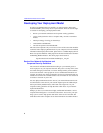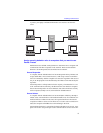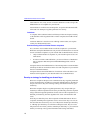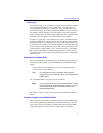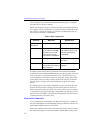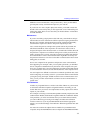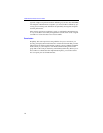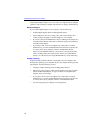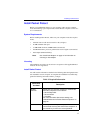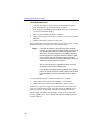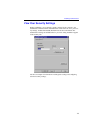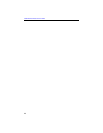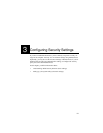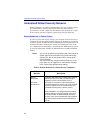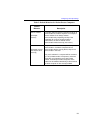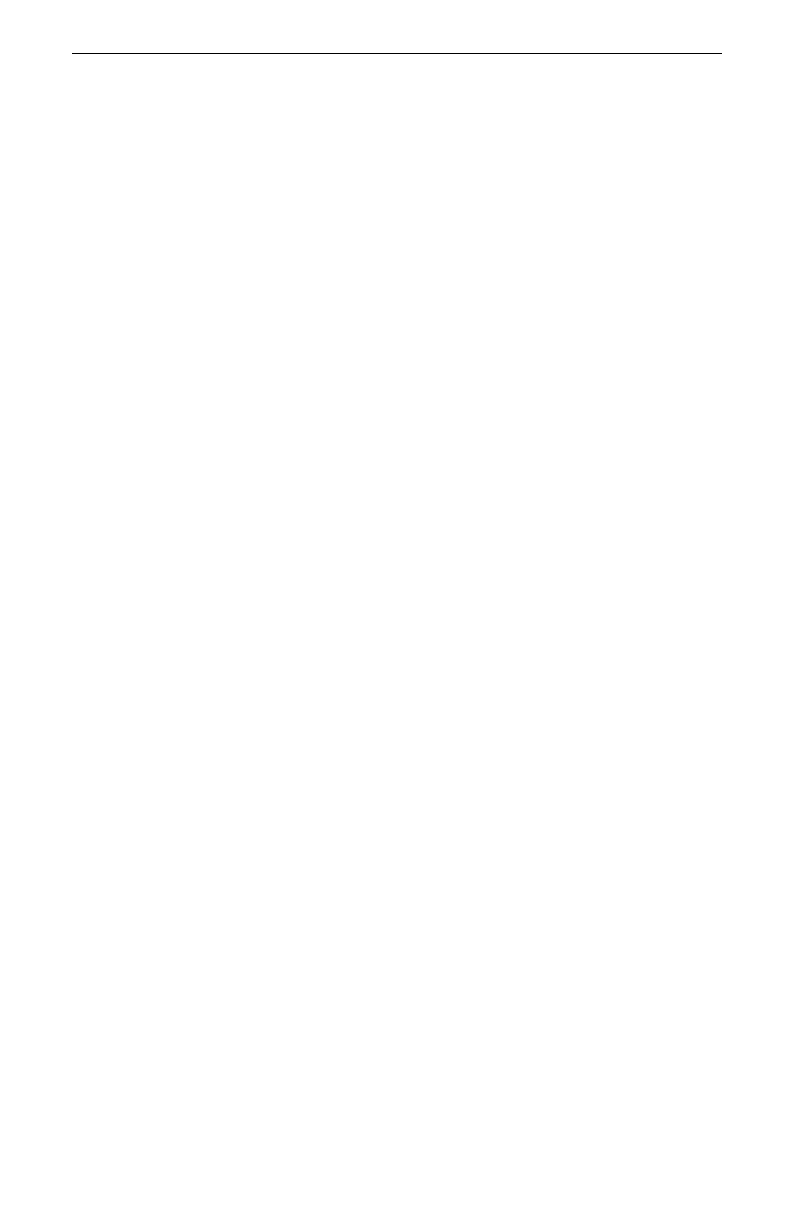
Intel® Packet Protect User’s Guide
16
might install multiple adapters on a server. Then you might team those adapters
together to take advantage of adapter fault tolerance or adaptive load balancing.
Multiple Adapters
If you install multiple adapters in one computer, note the following:
• Install multiple adapters before installing Packet Protect.
• Each computer has only one security policy. This means that the same
security settings will apply to all of the adapters in one computer.
• If you use at least one Intel PRO/100 S Server or Management adapter in a
computer, Packet Protect will be able to offload encryption and authentica-
tion tasks to that adapter.
• If you need to add or remove an adapter from a team after you install
Packet Protect, you must uninstall Packet Protect from that computer, add
or remove the necessary adapters, and then reinstall Packet Protect.
When you uninstall Packet Protect, you lose all of your customized infor-
mation, including rules and security actions. When you reinstall Packet
Protect, you will only have the single Default Rule in your System Policy.
Adapter Teaming
Adapter Teaming and Packet Protect work together only for computers with
Windows NT operating system installed. If you set up Adapter Teaming for mul-
tiple adapters, keep the following in mind:
• Configure Adapter Teaming before installing Packet Protect.
• Refer to the previous page to make sure all adapters in the team are either
offload-enabled Intel adapters, or appear in the list of compatible Intel
adapters on the previous page.
• If you need to add or remove an adapter from a team after you install
Packet Protect, you must uninstall Packet Protect from that computer, add
or remove the necessary adapters, and then re-install Packet Protect.
• Consider using high-speed adapters to limit upgrading.