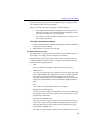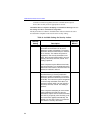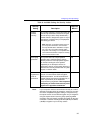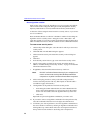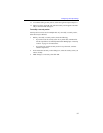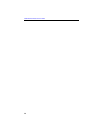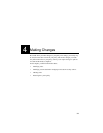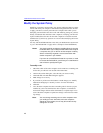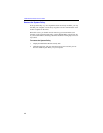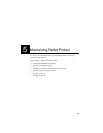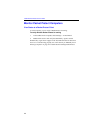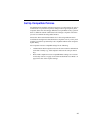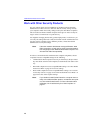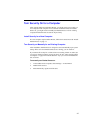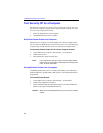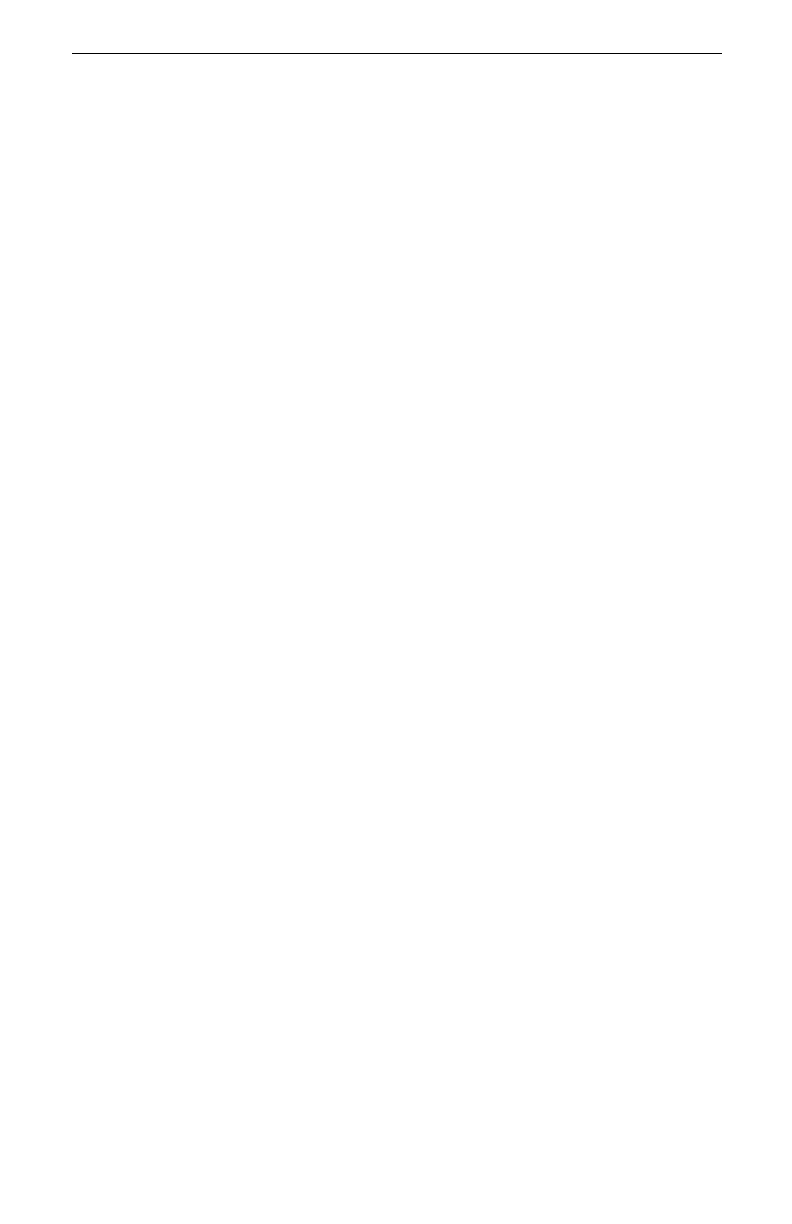
Making Changes
41
Modify Destination Workgroups or Security Actions
Destination workgroups and security actions can be used in multiple rules. If
you modify these items, other rules may be affected. Follow these steps to
ensure that you address other affected rules.
Determine which other computers on the LAN have a matching rule for the rule
you will edit. You will need this information later.
To edit destination workgroups or security actions:
1. Determine which other rules that use the destination workgroup or security
action you wish to modify. You will need this information later.
2. On the Policy Editor dialog box, select the rule containing the destination
workgroup or security action you want to edit.
3. Click Edit Rule. The Edit Rule dialog box appears.
4. Click Customize Destination or Customize Security, depending on what
you want to edit. The appropriate dialog box appears.
5. Select the item you want to modify.
6. Make changes as necessary.
7. When you are finished, click OK.
Any rule that uses the destination workgroup or security action you just
modified will also use the modified settings.
8. Administer the other computers that have a rule matching any of the rules
that use the modified destination workgroup or security action. (If you do
not administer the other computers, coordinate the needed rule changes
with the other administrator.) Complete steps 2-7 to update the settings in
the matching rule.
Note
: You must change matching rules on other computers when
you modify your rules. Otherwise, when the computers
attempt to communicate, the rule fails and the security set-
tings are not used.
Delete a Rule
Caution:
After you delete a rule, you cannot recover its information.
To delete a rule:
1. On the Policy Editor dialog box, select the rule you want to delete.
2. Click Delete Rule.
3. Click Yes to confirm the deletion.
Note
: If other computers have a rule that matches the one you just
deleted, you should delete the matching rule in the System
Policy of those computers.