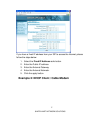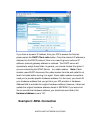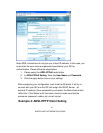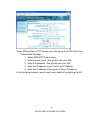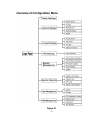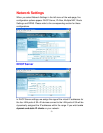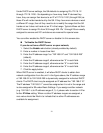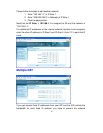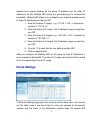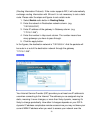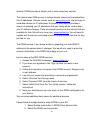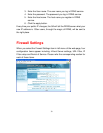24
Under DHCP server settings, the SA defaults to assigning IPs 172.16.1.2
through 172.16.1.250...So depending on how many fixed IP devices they
have, they can assign their device to an IP of 172.16.1.251 (through 254) as
these IPs will not be handed out by the SA. If they have more devices or want
a different IP range, then all they need to do is modify the range that the SA
hands out so it does not hand out an IP in that range. Typical offices set their
DHCP server to assign IPs from 30 through 200. IPs 1 through 29 are usually
assigned to servers and 201 and above are reserved for special uses.
You can either enable the DHCP server or disable it in this screen also.
To Enable the DHCP Server
If you do not have a DHCP server on your network,
1. Select the Enable radio button.(already enabled by default).
2. Enter a number in Lease time field.
3. Enter the IP address range1 as “192.168.0.2” and “192.168.0.250”
(default).
4. Enter the IP address range2, otherwise enter “0” in each field.
5. Enter the IP address range3, otherwise enter “0” in each field.
6. Enter the IP address range4, otherwise enter “0” in each field.
7. Click the apply button.
When DHCP server is enabled, it will allow DHCP clients to obtain their
network configuration from the unit. In the figure above, the IP address range
of 192.168.0.2 to 192.168.0.250 is dynamically assigned to individual DHCP
clients. The DHCP client may be assigned an IP address like “192.168.0.10”.
The IP address “192.168.0.1” cannot be assigned as it is not in the range and
is also assigned to SA under Basic Settings. If you assign another network
(e.g. 192.168.1.x) to IP address ranges 2, 3, 4, please refer to section 4.2 for
further IP Alias setting. When no other IP address ranges are assigned, a
zero value should be filled in to indicate that no other IP addresses are
available for assignment.