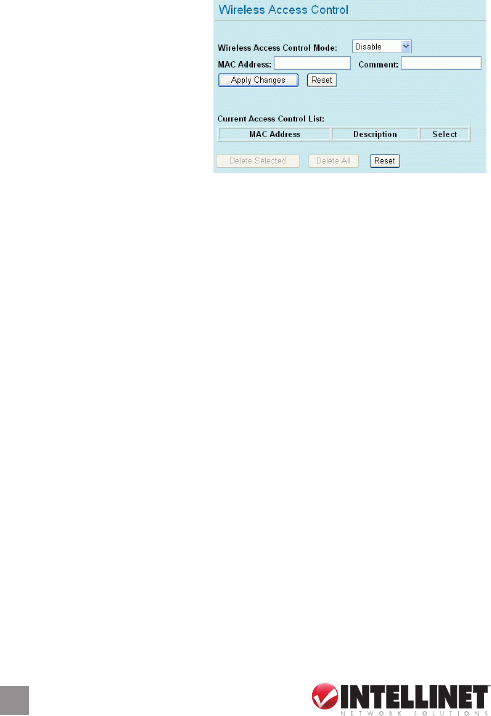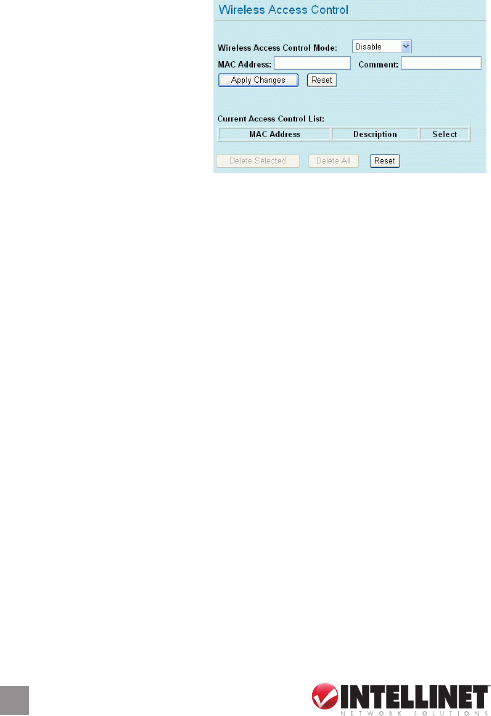
be known in advance to make a connection.
Click to save and apply the current settings.
Click to clear and reset the current settings.
Click “Setup”
to display the Wireless
Access Control screen and
options.
Select on option
from the pull-down menu.
Select to
disable this mode.
Only the stations shown in the table can associate
with the AP.
Stations shown in the table won’t be able to associate
with the AP.
Enter the MAC address of a station that’s allowed
to access this access point.
Enter up to 20 characters in reference to the previous
MAC Address eld.
Click to save the new settings on the screen.
Click to discard the data entered since the last time “Apply
Changes” was clicked.
To delete clients on the access list (to this AP),
click “Select” next to the corresponding MAC address and comments,
then click “Delete Selected.”
To delete all the clients on the access list (to this AP),
click “Delete All” without selecting individual addresses.
Click “Reset” to clear any/all selected items.
Click “Setup” to display the WAN Port Conguration screen
and options.
Select the WAN access type (Static IP, DHCP,
PPPoE or PPTP) from the pull-down menu.
Select to activate as needed.
Select to activate as needed.
18
CONFIGURATION VIA THE WEB