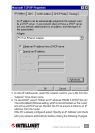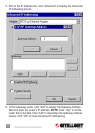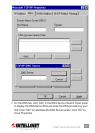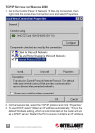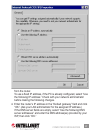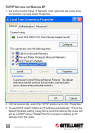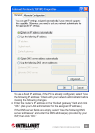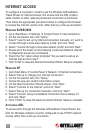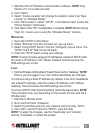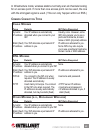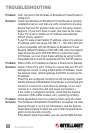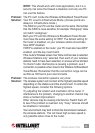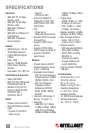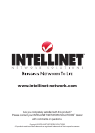NOTE: This should work with most applications, but it is a
security risk since the rewall is disabled, and only one PC
can use this feature.
The PC can’t locate the Wireless G Broadband Travel Router.
Your PC is set to Infrastructure Mode. (Access points are
always in Infrastructure mode.)
The SSID on your PC and the router are the same. Remember
that the SSID is case-sensitive; for example “Workgroup” does
not match “workgroup.”
Both your PC and the Wireless G Broadband Travel Router
must have the same setting for WEP. The default setting for
the router is disabled, so your wireless station should also
have WEP disabled.
If WEP is enabled on the router, your PC must also have WEP
enabled, and the key must match.
If the router’s Wireless screen has “Allow LAN access to selected
Wireless Stations only” selected, then each of your wireless
stations need to have been selected, or access will be blocked.
To check if radio interference is causing a problem, see if
connection is possible when close to the Wireless G Broadband
Travel Router. Remember that the connection range can be
as little as 100 feet in poor environments.
The wireless connection speed is very slow.
The wireless system will connect at the highest possible speed
depending on the distance and the environment. To obtain the
highest speed, consider the following options.
Try adjusting the location and orientation of the router. If
interference is the problem, changing to another channel may
show a marked improvement.
Other devices may be causing interference: Switch them off
to see if the problem is resolved. Any “noisy” devices should
be shielded or relocated.
Your environment may tend to block the transmission between
the wireless stations. This will mean high access speed is
only possible when close to the router.
TROUBLESHOOTING
45