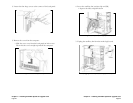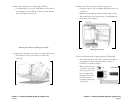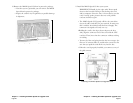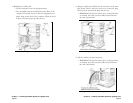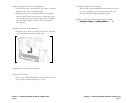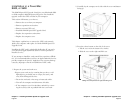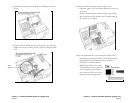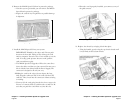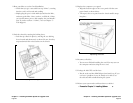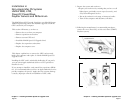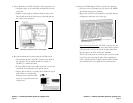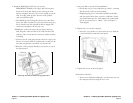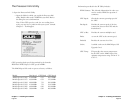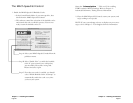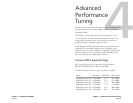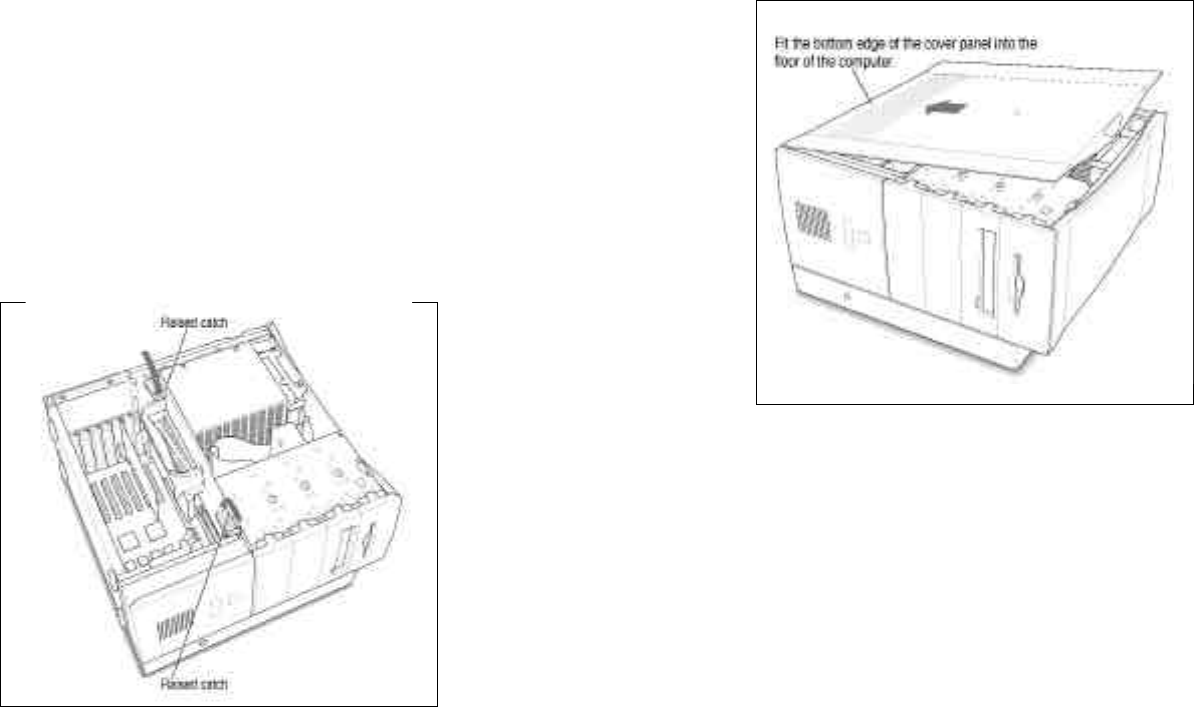
13
.Replace the computer cover panel.
• Align the bottom edges of the cover panel with the com-
puter chassis as shown below.
• Then press the cover panel onto the chassis until it snaps
into place.
Replacing the cover
14
.Reconnect all cables.
• You are now finished installing the card. You may turn on
the computer and start using the new card.
15
.Package the old CPU card for later.
• Put the used card into MACh Speed anti-static bag. If you
ever have a problem, it may be handy to be able to use
the old card while troubleshooting the system.
16
Reboot your system and work faster than ever before!
• Proceed to Chapter 3 - Installing Softwar e
Chapter 2 - Installing the MACh Speed G3 Upgrade Card
Page 3 9
11
.Boot your Mac to test the Card/installation.
• Check that you get a successful boot up “chime”, ensuring
that the card is well seated and working.
• Simply plug the power cord and keyboard into the Mac,
and start up the Mac. Once you have verified the “chime,
you can disconnect power, and complete the card installa-
tion. If you do not hear a “chime”, refer to Chapter 5 -
Tech Support.
12
.Lock the chassis by rotating the locking levers.
• Lock the top chassis in place by moving the two locking
levers inward and downward, as shown. Be sure that they
snap underneath the raised catches on the chassis.
Rotating the locking levers
Chapter 2 - Installing the MACh Speed G3 Upgrade Card
Page 3 8