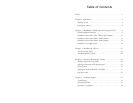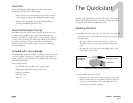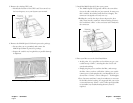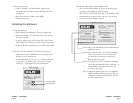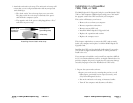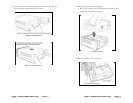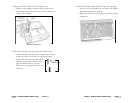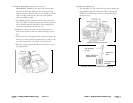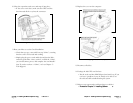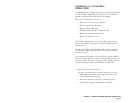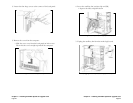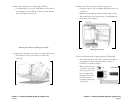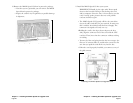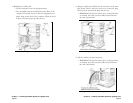3. Enable the MACh Speed G3 Backside Cache.
• In the Control Panels folder of your start-up drive, dou-
ble-click on the MACh Speed G3 Control.
• This software controls the activation of the backside cache
and controls the ratio at which it operates. You are now
ready to turn the backside cache on.
Step A. Select your MACh Speed G3 model from the
pull-down menu.
Step B. Select “Enable Now” to enable the backside
cache. If your system freezes at this point,
you most likely selected the wrong card.
Reboot and select again.
Step C. Now that your cache is enabled, you should
select “Enable Backside Cache at Startup” to
automatically enable the cache every time
you boot your system.
Step D. Advanced options. This area if for enabling
XLR8’s exclusive MVP technology. Refer to
Chapter 4 - Advanced Performance Tuning
for more information.
Chapter 1 - QuickStart
Page 7
7. Close up the System.
• With a “chiming” G3 enabled Mac, complete the
installation by reversing the steps you followed for the
installation.
• Reconnect all power cables/video/ADB
• Reboot the system.
Installing the Software
1. Copy the Software.
• After booting your Macintosh, insert the floppy disk.
• Review the readme file on the disk for any last minute
changes or updates.
• Copy the MACh Speed G3 Control file to the Control
Panels folder in the System of your start-up System drive.
• Copy the Prodcessor Info file into any Non-Systm folder.
2. Open the Processor Info file (more detail in Chapter 3).
• Double-click on the XLR8 Processor Info. Review the
dialog for correct information.
• If the CPU speed or cache size are reading incorrectly,
you may have a problem with your system. Consult
Chapter 5 - Tech Support for more information.
Chapter 1 - QuickStart
Page 6
Check CPU Speed
Check Cache Size