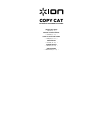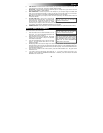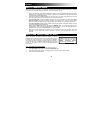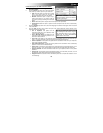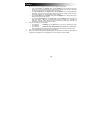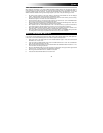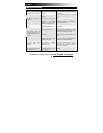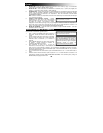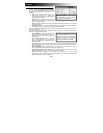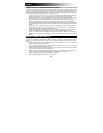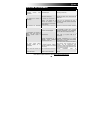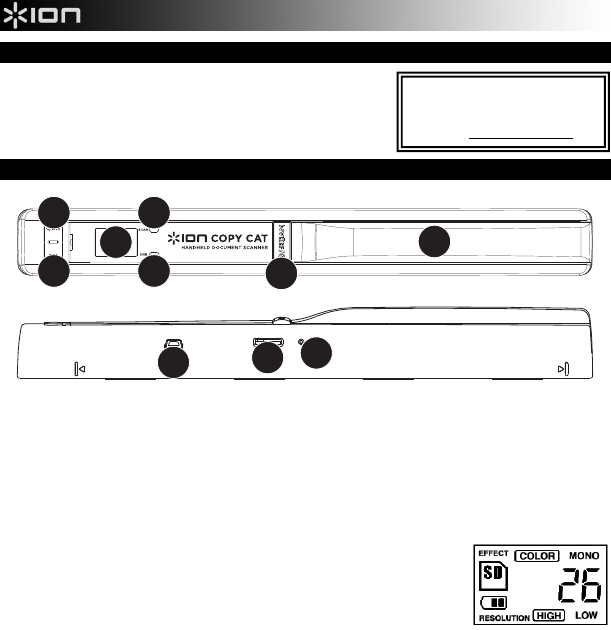
2
BOX CONTENTS
COPY CAT Bag
2 AA batteries Software CD *
USB cable Quickstart Guide
Cleaning cloth Safety Instructions & Warranty Information
FEATURES
1
5
2
3
4
6
7
8
9
10
1. BATTERY COMPARTMENT – Slide and remove the handle's plastic cover to reveal the battery
compartment. Use 2 AA batteries to power COPY CAT. Be sure to insert them in the correct direction in
the compartment.
2. POWER / SCAN BUTTON – Press and hold this button to turn COPY CAT on or off. To scan a document,
press the button once so the green SCAN LIGHT turns on, drag COPY CAT steadily across the document
you want to scan, then press the button again to the SCAN LIGHT turns off. See HOW TO SCAN A
DOCUMENT for more information.
3. SCAN LIGHT – This light will illuminate green when COPY CAT is scanning a document.
4. ERROR LIGHT – This light will illuminate red if the document was being scanned too quickly. If this
happens, scan your document again more slowly.
5. LCD – Displays COPY CAT's status information. "EFFECT" refers to the
C/BW BUTTON setting ("COLOR" or "MONO"). An SD icon will appear
when a microSD card is inserted in the SD CARD SLOT. The battery icon
tells you how much battery power is remaining. The number shown tells you
how many scanned documents are on the microSD card. "RESOLUTION"
refers to the DPI BUTTON setting ("HIGH" or "LOW").
* Note
:
Though COPY CAT can be
used on both PCs and Macs,
ABBYY Screenshot Reader
software is PC-compatible only.