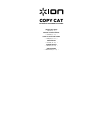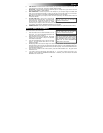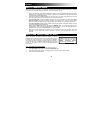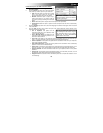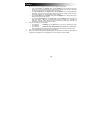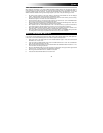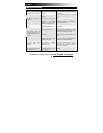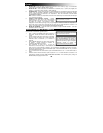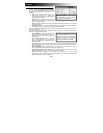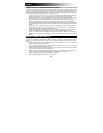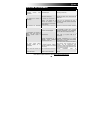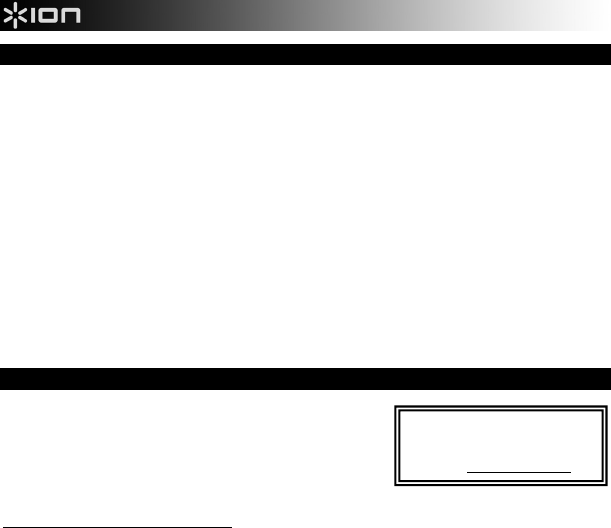
4
HOW TO TRANSFER SCANS
When COPY CAT is connected to your computer, it functions as a microSD card-reader, allowing you to transfer
your scans from a microSD card to your computer. Follow these steps to do this:
1. Connect the small end of the included USB cable to COPY CAT's USB CONNECTION jack and connect
the other end to a free USB port on your computer. (Make sure your computer is on and a microSD card is
inserted into the microSD CARD SLOT.)
2. Press and hold down the SCAN BUTTON to turn on COPY CAT. You will see "USB" displayed on the LCD
when COPY CAT is powered on and functioning as a microSD card-reader.
3. If you are using a PC, a window will appear asking you how you want to access your files. Select "Open
folder to view files" to access the contents of COPY CAT's microSD card. (Once you are conncted,
COPY CAT will also be listed as a drive in "My Computer" (XP and Vista) or in "Computer" (Windows 7).)
If you are using a Mac, double-click the "Untitled" drive icon that appears on the Mac's Desktop to access
the contents of COPY CAT's microSD card.
4. Double-click the "DCIM" folder, then double-click the "100MEDIA" folder. Your scans are all saved to the
microSD card as .JPGs. Click and drag these files onto your computer. (You can also delete files from the
microSD card as you would normally delete files from your computer.)
5. When you are done transferring your scans, close the window and press and hold down the SCAN
BUTTON to turn off COPY CAT. When COPY CAT is turned off, you may disconnect it from your
computer.
HOW TO USE THE SOFTWARE (PC ONLY)*
COPY CAT comes with ABBYY Screenshot Reader, a software
application that can take screenshots of your computer and recognize
text within an image, allowing you to copy and paste it elsewhere.
This means you can use COPY CAT to scan a page of text, transfer it
to your computer, then use ABBYY Screenshot Reader to copy the
text so you can paste it into an e-mail, text file, Microsoft Word
document, etc.
First, install ABBYY Screenshot Reader:
1. Insert the included software CD into your computer's CD drive.
2. Open My Computer and double-click the ScreenshotReader disc.
3. In the window that appears, select your language from the drop-down menu and click OK.
4. Follow the on-screen instructions.
* Note
:
Though COPY CAT can be
used on both PCs and Macs,
ABBYY Screenshot Reader
software is PC-compatible only.