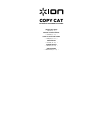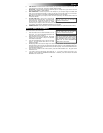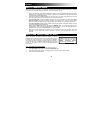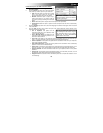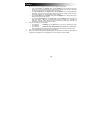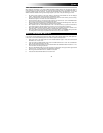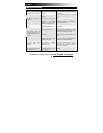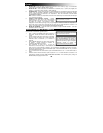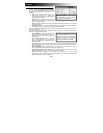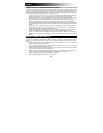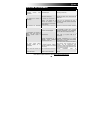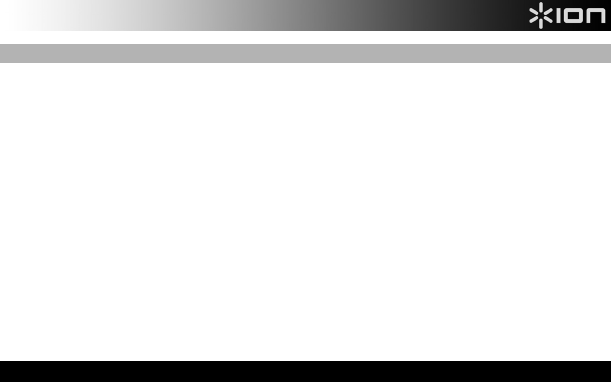
7
TEXT RECOGNITION TIPS
When capturing screenshots of your scans, ABBYY Screenshot Reader software can recognize text within an
image, allowing you to extract just the text from a scanned image and paste it into an e-mail, Microsoft Word, or
any other program that lets you paste text. To achieve the best possible scans of text documents – or if you find
ABBYY Screenshot Reader is having trouble recognizing text in your scans – keep the following tips in mind:
• Set COPY CAT's resolution to the higher setting by pressing the DPI BUTTON so the LCD displays
"HIGH." Higher-resolution scans are easier for the software to "read."
• Scan your documents on a flat surface and be careful not to bump or lift COPY CAT as you are scanning.
Disturbances in light or movement can cause a distorted scan.
• Scan the document slowly. This can help create a clearer, more accurate scan. (If the red ERROR LIGHT
turns on as you are scanning, try scanning again more slowly.)
• When possible, scan only black text on white backgrounds or white text on black backgrounds. Other color
schemes contrast less, which decreases the accuracy of text recognition.
• When possible, scan only uninterrupted blocks of text. Text that is broken up by pictures or illustrations,
unconventional layouts, dramatic differences in font size, etc. may not be properly recognized.
• When using ABBYY Screenshot Reader, make the image you are capturing as large as possible on the
computer screen. You can do this by enlarging or maximizing the window of the scan.
• When using ABBYY Screenshot Reader to extract text, select "Area" as your Capture setting and create
the rectangle as small and "tight" as possible around the area of text you want to capture.
HOW TO CALIBRATE COPY CAT
If you find your scanned images are too dark or too bright, COPY CAT's white light balance may need adjustment.
In this case, we recommend calibrating COPY CAT, which is a quick and simple process:
1. Place COPY CAT on the white paper area of the included calibration paper. Press and hold the SCAN
BUTTON to turn on COPY CAT.
2. Press and hold the C/BW BUTTON then press the SCAN BUTTON once to enter the auto-calibration
mode. The SD symbol will flash on the LCD.
3. When the SD symbol stops flashing, the green SCAN LIGHT and red ERROR LIGHT will both turn on. Do
not move COPY CAT during this process.
4. When the red ERROR LIGHT turns off, start scanning the white section of the paper until the green SCAN
LIGHT turns off. (You may slide COPY CAT backwards if necessary.)
5. When the green SCAN LIGHT turns off, calibration is complete.
6. Press and hold the SCAN BUTTON to turn off COPY CAT.