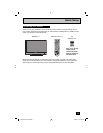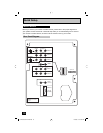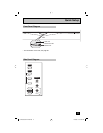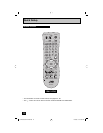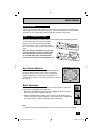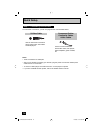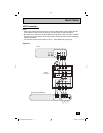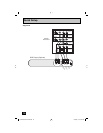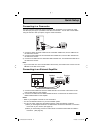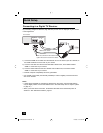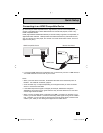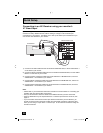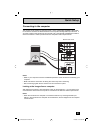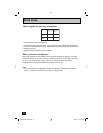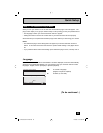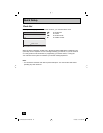17
Quick Setup
1) Connect a yellow composite cable from the camcorder VIDEO OUT, into the VIDEO IN on
the side of the monitor.
2) Connect a white cable from the camcorder LEFT AUDIO OUT, into the LEFT AUDIO IN on
the side of the monitor.
3) Connect a red cable from the camcorder RIGHT AUDIO OUT, into the RIGHT AUDIO IN on
the side of the monitor.
Note:
• If your camcorder is a mono sound model it will have only one AUDIO OUT. Connect it to the
L/MONO on the side of the monitor.
You may connect a camcorder, game console or other equipment to your monitor by using
the side input jacks (Input 4) located on the side of the monitor. You can also connect these
using the monitor’s rear input jacks, using the same instructions.
Camcorder
VOLUME
INPUT 4
OPERATE
+
–
MENU
VIDEO
L/MONO
R
AUDIO
INPUT
Connecting to a Camcorder
Monitor Rear Panel
Speaker Speaker
Amplifier
R L
AUDIO
OUTPUT
1) Connect a white cable from the LEFT AUDIO OUTPUT on the back of the monitor to the
LEFT AUDIO INPUT on the amplifier.
2) Connect a red cable from the RIGHT AUDIO OUTPUT on the back of the monitor to the
RIGHT AUDIO INPUT on the amplifier.
Notes:
• Refer to your amplifier’s manual for more information.
• You can use AUDIO OUTPUT for your home theater system.
• You can not output audio using the AUDIO OUTPUT under the following conditions:
1) When you have digital sound from an HDMI device connected to the HDMI 1 connection
on the back of your monitor. (See page 19).
2) When you have analog sound from a DVI device connected to the AUDIO IN "HDMI 1"
connection. (See page 18).
Connecting to an External Amplifier
LCT2065-001B-A ENG.indd 17LCT2065-001B-A ENG.indd 17 12/18/06 10:10:54 AM12/18/06 10:10:54 AM