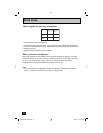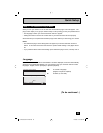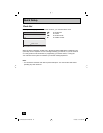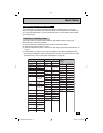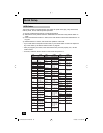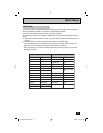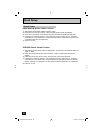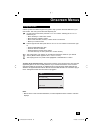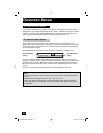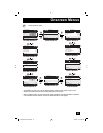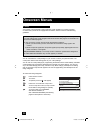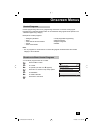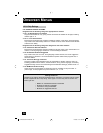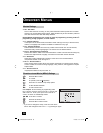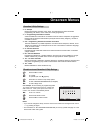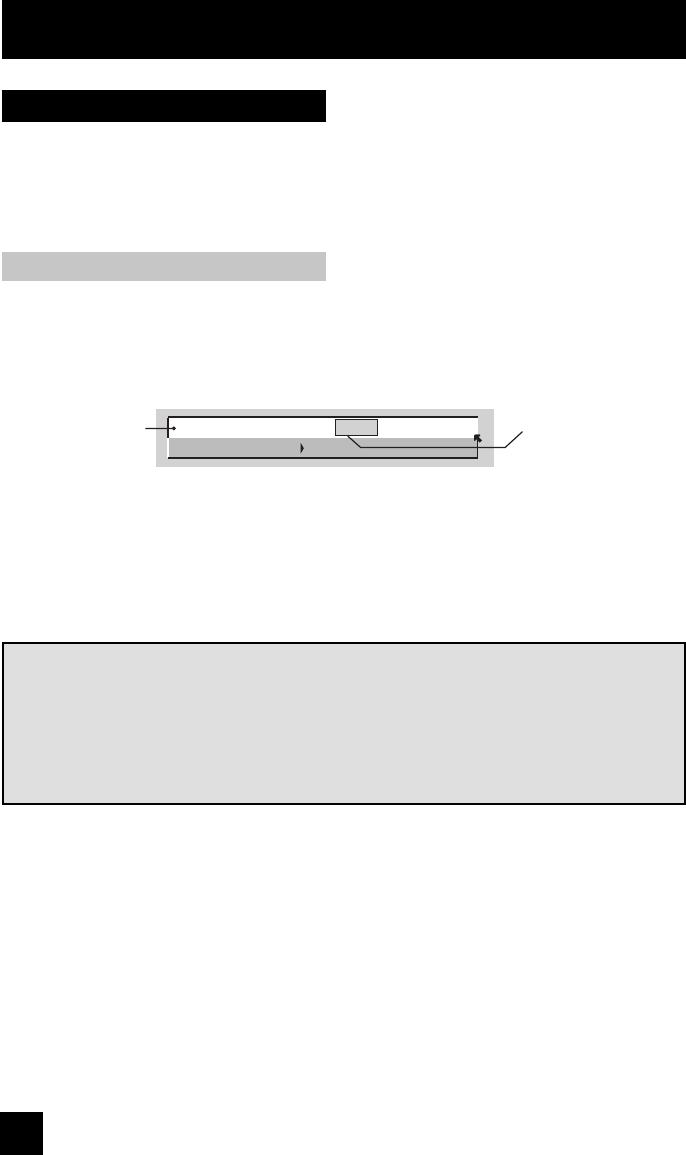
30
Your monitor comes with JVC’s onscreen menu system. The onscreen menus let you make
adjustments to your monitor’s operation simply and quickly. Examples of the onscreen menus
are shown on the next page. Detailed explanations on using each menu follow later in this
guide. For information about the interactive plug-in Menu, see pages 23 - 24.
Onscreen Menus
The Onscreen Menu System
To open the onscreen menu system, press the MENU button on the remote control. You
navigate within the onscreen menus by using the four directional arrow buttons on the remote
control. (These buttons are also the VOL +/– buttons. Volume functions will not operate when
the onscreen menu is active).
The selected feature and option on a menu screen are highlighted in a different color.
To move to a different feature use the π† arrows to move up or down the list. When you
press the up arrow at the top of the list or the down arrow at the bottom, the next menu screen
will appear. Use the arrows √ ® to select an option from the highlighted feature. Pressing
M
ENU on the remote control will close the onscreen menu system and return you to normal
viewing.
Each menu and its features will be discussed in the following pages of this guide.
Notes:
• If you do not press any buttons for about a minute, the onscreen menu will automatically
shut off.
• Button names in this guide are shown in SMALL CAPITAL LETTERS.
• Menus may appear in different sizes onscreen depending on the aspect ratio selected.
• Some menu items may not appear in menu screens when certain aspect ratios or inputs
are selected.
Selected Option
(Green)
Selected Option
(Blue)
The Onscreen Menu System
LANGUAGE
CLOSED CAPTION
ENG. FRAN. ESP.
LCT2065-001B-A ENG.indd 30LCT2065-001B-A ENG.indd 30 12/18/06 10:10:58 AM12/18/06 10:10:58 AM