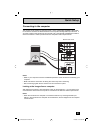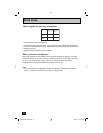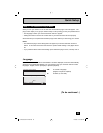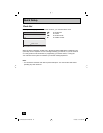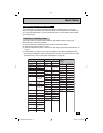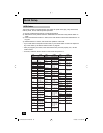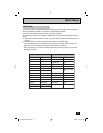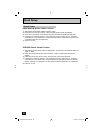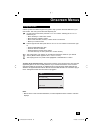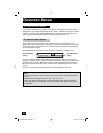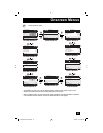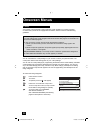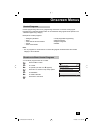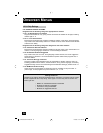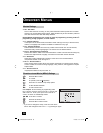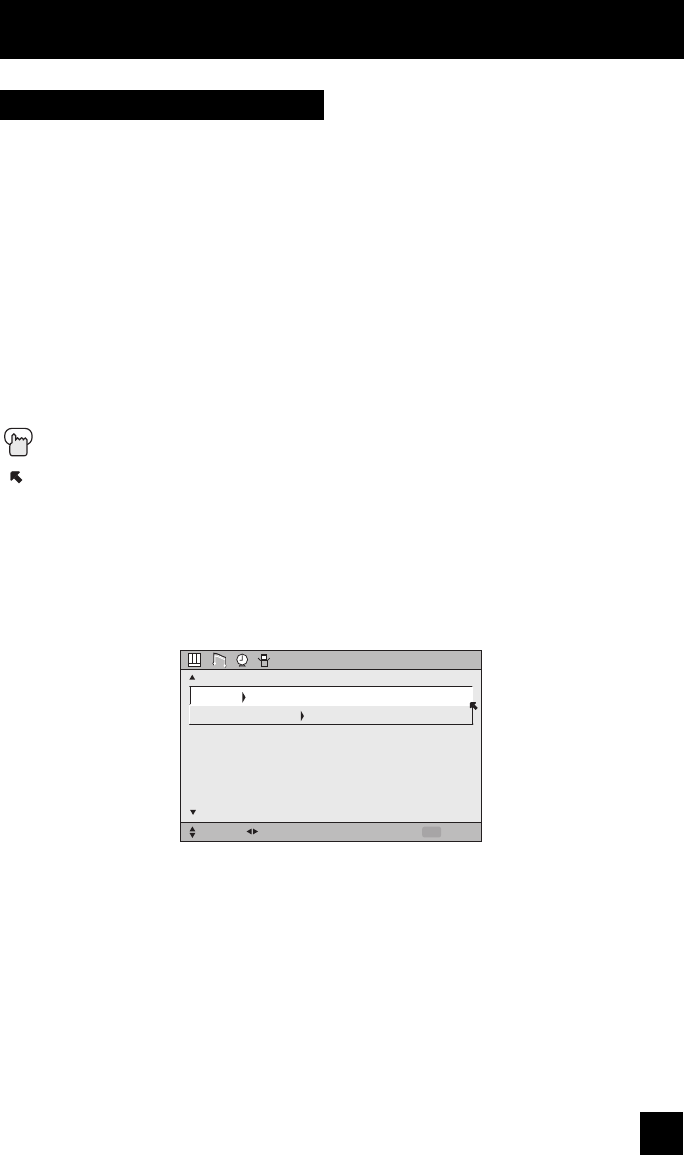
29
To bring up the onscreen menu, press the MENU button on the remote control. The item that
appears in green is the one currently selected. If you use the Menu button on the monitor’s
side panel instead of the remote, an additional menu screen showing VIDEO STATUS and
ASPECT will appear between INITIAL SETUP and PICTURE ADJUST. The “interactive plug-in
menu” will appear the first time the monitor is plugged in.
Note:
• Menus shown in this book are illustrations, not exact replications of the monitor’s onscreen
displays.
Certain symbols are used throughout this guide to help you learn about the features of your
new monitor. The ones you will see most frequently are:
π†
Up and Down arrows mean press the CH+ or CH– buttons. Pressing the CH+ or CH–
buttons let you:
• Move vertically in a main menu screen
• Move through a submenu screen
• Move to the next letter, number, or other choice in a submenu
• Back up to correct an error
è
Left and right arrows mean press the VOLUME+ or VOLUME- buttons to move left or right
to:
• Select a highlighted menu item
• Select an item in a submenu
• Select numbers in certain menu options
• Turn the volume up or down (when not in a menu screen)
The “press button” icon means you should press the button named on your remote
control. (Button names appear in S
MALL CAPITAL LETTERS.)
The “helping arrow” icon points to the highlighted or selected item in a menu.
Onscreen Menus
Using the Guide
INITIAL SETUP
SELECT OPERATE EXIT
MENU
NEXT PAGE
PREVIOUS
(4/4)
V-CHIP
SET LOCK CODE
LCT2065-001B-A ENG.indd 29LCT2065-001B-A ENG.indd 29 12/18/06 10:10:57 AM12/18/06 10:10:57 AM