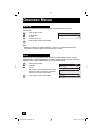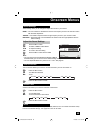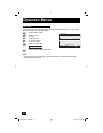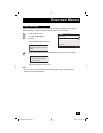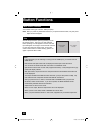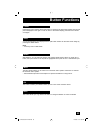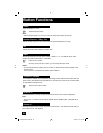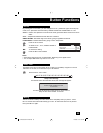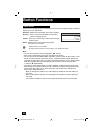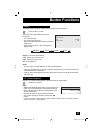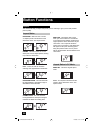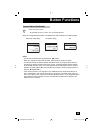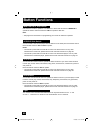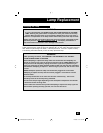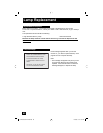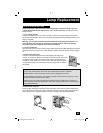56
Button Functions
The VIDEO STATUS button gives you a choice of four monitor picture display settings, including a
display of your own preferences.
Standard - Resets the picture display to the factory settings.
Dynamic - Gives a vivid picture with better contrast when
viewing in a brightly lit room.
Theater - Gives a rich, film-like look to video when viewing in
a dimly lit room.
Game - Used for when you are playing video games
connected to your monitor.
Press the V
IDEO STATUS button
By every press of the VIDEO STATUS button, you change the mode.
Note:
• You can also change the mode by pressing the
π†
buttons.
• Each mode is memorized for each input connected to the monitor.
• You can also access the FRONT PANEL CONTROL screen by using the MENU button on the
side of the monitor instead of the remote control. It appears between INITIAL SETUP and
PICTURE ADJUST screen, and it has VIDEO STATUS and ASPECT menus. Choose VIDEO
STATUS by pressing MENU
†
on the side panel and choose a mode by using the MENU
+/- buttons (
√
OPERATE
®
).
• There are four video status settings: Dynamic, Standard, Theater and Game. Each video
status setting has a separate memory for HD (1080i/720p) and SD (NTSC/480p/480i) video
signal. Each video status can be chosen along with your favorite picture settings (Tint,
Color, Picture, Bright, Detail, etc.)
– When an HD signal is displayed: Your HD settings are recalled for the video status you
are using.
– When an SD signal is displayed: Your SD settings are recalled for the video status you
are using.
– This function considers PC input as an HD signal and TWIN screens as an SD signal.
Video Status
VIDEO STATUS
STANDARD
DYNAMIC
THEATER
GAME
LCT2065-001B-A ENG.indd 56LCT2065-001B-A ENG.indd 56 12/18/06 10:11:10 AM12/18/06 10:11:10 AM