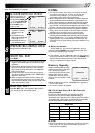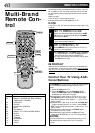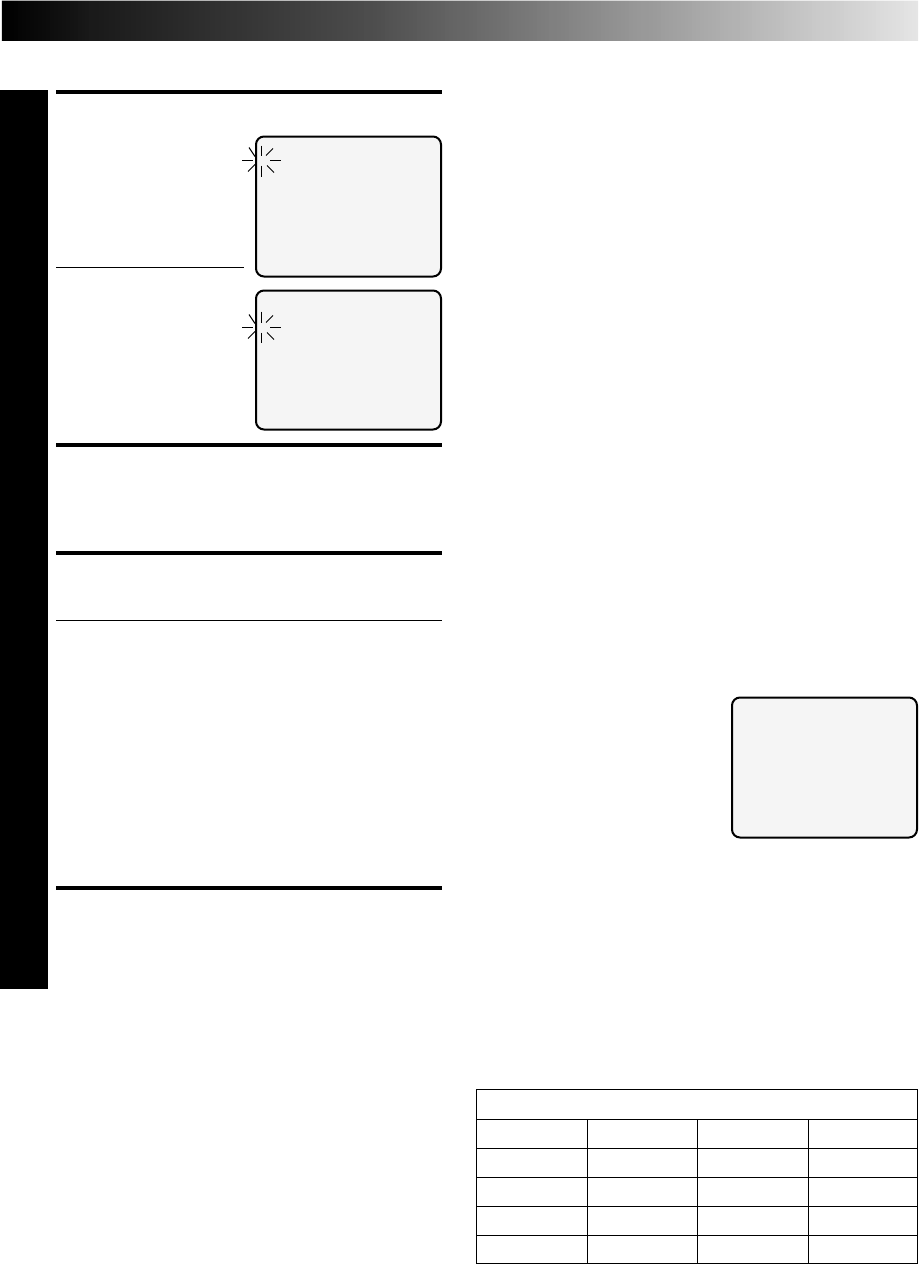
37
Refer to the illustrations on page 36.
LOCATE EDIT-OUT POINT
7
Find the point where you
want the edited scene to
end by pressing PUSH JOG
or using the SHUTTLE
ring or the JOG dial, then
press IN/OUT on the
remote control.
● The edit-out point is
registered in memory
and appears on the
screen.
● The total time of the
edited scenes is displayed
to the right of "TTL".
● Repeat steps 6 and 7 for
each additional scene.
PREPARE RECORDING DECK
8
Engage its Record-Standby mode.
START R.A. EDIT
9
Press START.
● Automatic editing begins; all the specified scenes are
copied to the recording deck in the order they were
registered.
● The on-screen display remains while your recorder
searches for each scene (blinking cursor indicates
scene currently being searched for), but disappears
during actual editing.
● During scene search, the recording deck automati-
cally enters its Record-Standby mode. "SEARCHING"
appears on the screen.
● When all registered scenes have been edited, your
recorder enters the Pause mode, the recording deck
enters its Record-Standby mode, and the cursor blinks
at the next available number.
END R.A. EDIT
10
Press R.A. EDIT again, and engage the Stop mode for
your recorder and for the recording deck.
R.A. EDIT EDIT MODE
=1 0:02:23
2
3
4
5
6
7
8
TTL 0:00:00 CNT 0:02:23
R.A. EDIT EDIT MODE
1 0:02:23 0:02:51
=2
3
4
5
6
7
8
TTL 0:00:28 CNT 0:02:51
To Make Corrections . . .
. . . during step 6 or 7, you can cancel registered in and out
points by pressing CANCEL on the remote control. Each time
you press, the preceding point is erased.
● If, for example, you have registered 5 sets of in and out points
and want to reset the first set, you have to press CANCEL until
all points after the first set have been erased. Reenter them
after you've repaired the first set of points.
Memory Capacity
Random Assemble Editing shares
memory space with the recorder's
timer. If there are programs
occupied by timer-recording data,
those spaces cannot be used to
register edit-in and -out points —
meaning you won't be able to edit
8 scenes.
● When all 8 programs are full, "PROGRAM FULL" appears on
the R.A. EDIT screen.
● To cancel a program, see page 32
RM-V704U Multi-Brand R.A. Edit Controller
(Not provided)
By connecting this controller to your recorder's R.A. EDIT
connector, you can perform Random Assemble Editing in
combination with a second non-JVC video recorder. The controller
is compatible with various major recorder brands. For compatible
systems and availability, please consult your JVC dealer.
NOTE:
●
Although the RM-V704U is designed to operate the recording
deck, it may not work with some recorders, or may have
limited function capability.
R.A. EDIT EDIT MODE
PROGRAM FULL
TTL 0:00:00 CNT 0:00:00
BRAND LIST
AKAI JVC SANYO THOMSON
BLAUPUNKT MITSUBISHI SELECO TELEFUNKEN
FERGUSON NEC REX SABA
GRUNDIG PANASONIC SHARP NORDMENDE
HITACHI PHILIPS SONY TOSHIBA
NOTES:
●
You can also monitor the sound when searching for scenes
you want to edit in steps 6 – 7. Since you can hear the
soundtrack during selection, you can avoid abrupt or
unnatural sounding scene-to-scene transitions.
●
When editing, there may be a discrepancy of about 2 seconds on
the source tape between the locations you chose as edit-in/-out
points and the locations your recorder recognizes as those points.
●
For any scene, the edit-out point must have a counter reading
that is at least 1 second after the corresponding edit-in point. Any
less than 1 second and the edit-out point will not be registered.
●
Since the source recorder prerolls during Random Assemble
Editing, there must be at least 15 seconds worth of recorded
material prior to any edit-in point on the source tape.
●
If the search time for an edit-in point exceeds 5 minutes, the
recording deck enters its Stop mode and editing will not take place.
●
During steps 6 and 7 — if you engage the Pause mode while
registering edit-in and -out points in the R.A. Edit screen, the
characters in the on-screen display may become distorted. This
is normal.
fi
%