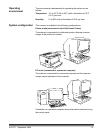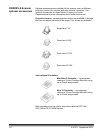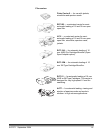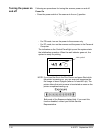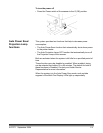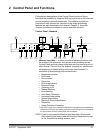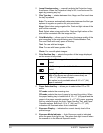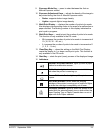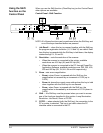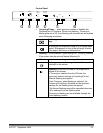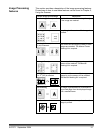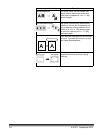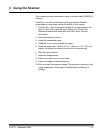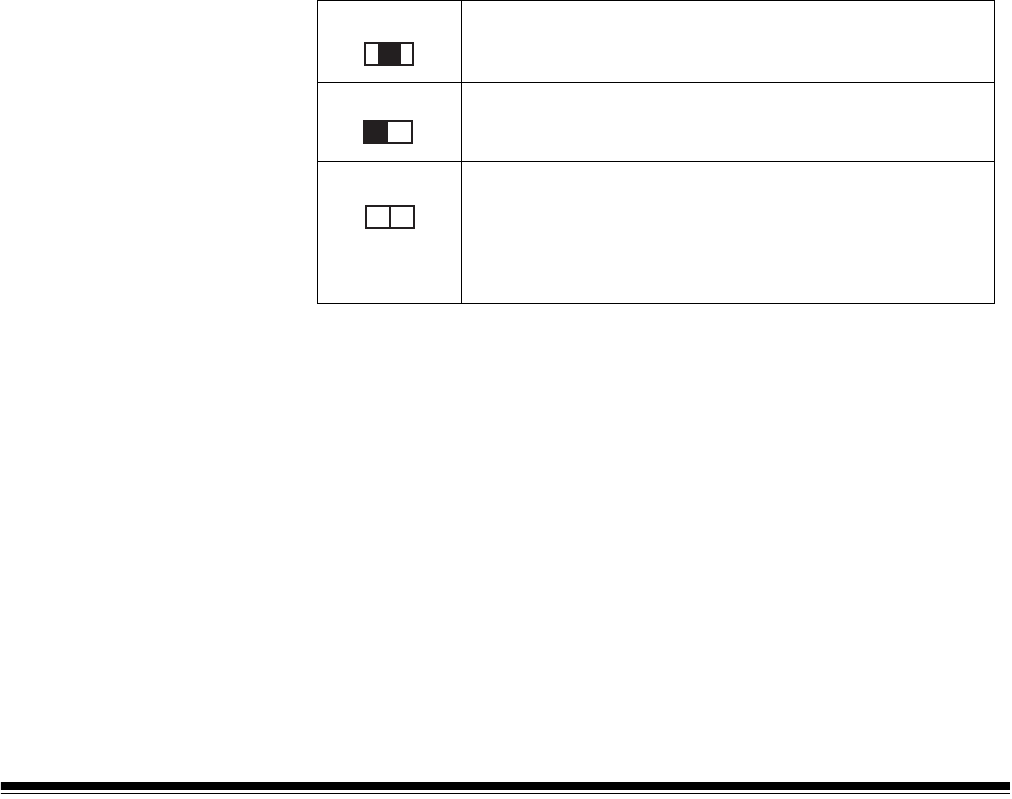
2-2 A-61371 September 2004
2 Lamp Illuminance key — manually adjusts the Projection Lamp
illuminance. When the Projection Lamp is Off, it can be turned On
again by pressing any key.
3 Film Type key — rotates between Auto, Nega, and Posi each time
the key is pressed.
Auto: The scanner automatically determines between the film type
options of negative or positive for print production.
Nega: Select when using negative film. Dark and light values of the
print will be reversed.
Posi: Select when using positive film. Dark and light values of the
print will be consistent with the image on film.
4 Print Mode Key — allows you to fine-tune the image quality of the
print according to the original being used. Rotate between Text,
Fine and Photo with every press of this key.
Text: For use with text images.
Fine: For use with lower grades of film.
Photo: For use with photo images.
5 Print Position Key — selects the portion of the image displayed
on the screen to be printed.
6 Paper Selection Key — allows you to select either PC or PR
mode.
PC mode: selects the scanning size.
PR mode: selects the size of paper to be used for printing. When
the paper feeding tray is loaded with 8 1/2 x 11” (A4) paper and the
paper in the paper cassette contains 11 x 17” (A3) paper, pressing
this key rotates through the Auto, Paper Feeding Tray, and Paper
Cassette options. Both the 8 1/2 x 11” (A4) and 11 x 17” (A3)
indicators will illuminate when Auto is selected.
7 Exposure Display — indicates the current density level of the
printed image.
8 Exposure Mode Indicator — Auto Exposure mode is indicated
when the green Auto light is on. The green Auto light turns off when
the scanner is in the Manual Exposure mode.
Center: The image in the center of the screen is
printed.
Left: The image on the left half of the screen is
printed.
Page-by-Page: The images on both the left and right
sides of the screen are printed consecutively on
8 1/2 x 11" (A4) sheets of paper.
This option is only available when 8-1/2 x 11" (A4)
paper is selected.
12