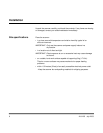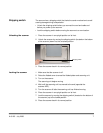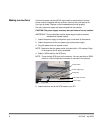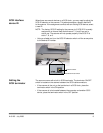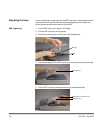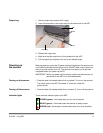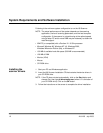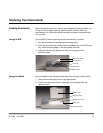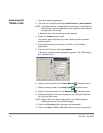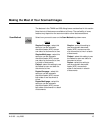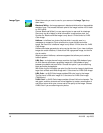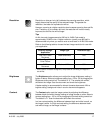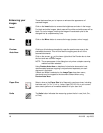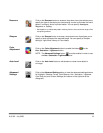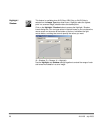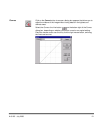14 A-61195 July 2003
Scanning with
TWAIN or ISIS
1. Open your scanning application.
2. Pull down the File menu and choose Select Source or Select Scanner.
NOTE: If the Select Source or Select Scanner command is not available on
the File menu, see your application’s user’s guide to determine how
the application link is used.
A dialog box with a list of scanning sources appears.
3. Select your Kodak scanner model.
You need to select the source only once, unless you want to choose
another scanner.
4. Place the document to be scanned in the ADF or on the flatbed
glass platen.
5. Pull down the File menu and choose Acquire.
A dialog box containing scanning features appears. (The TWAIN dialog
box is shown below.)
6. Select a scanning method on the Scan Method drop-down menu.
7. Select a scanning mode on the Image Type drop-down menu.
8. Select a scanning resolution on the Resolution drop-down menu.
9. Select the settings for the scanning features (e.g., Sharpen, Descreen,
etc.) that you want to use.
NOTE: Refer to the driver feature descriptions in the following section,
“Making the most of your scanned images.”
10. Click on the Preview button to preview your document(s).
11. Click on the Scan (TWAIN) or OK (ISIS) button scan your document(s).