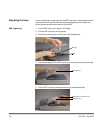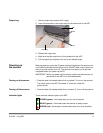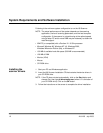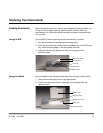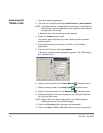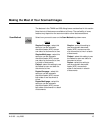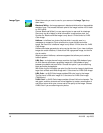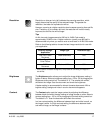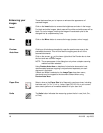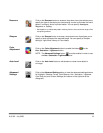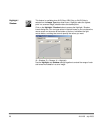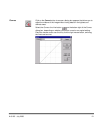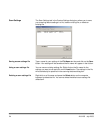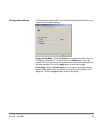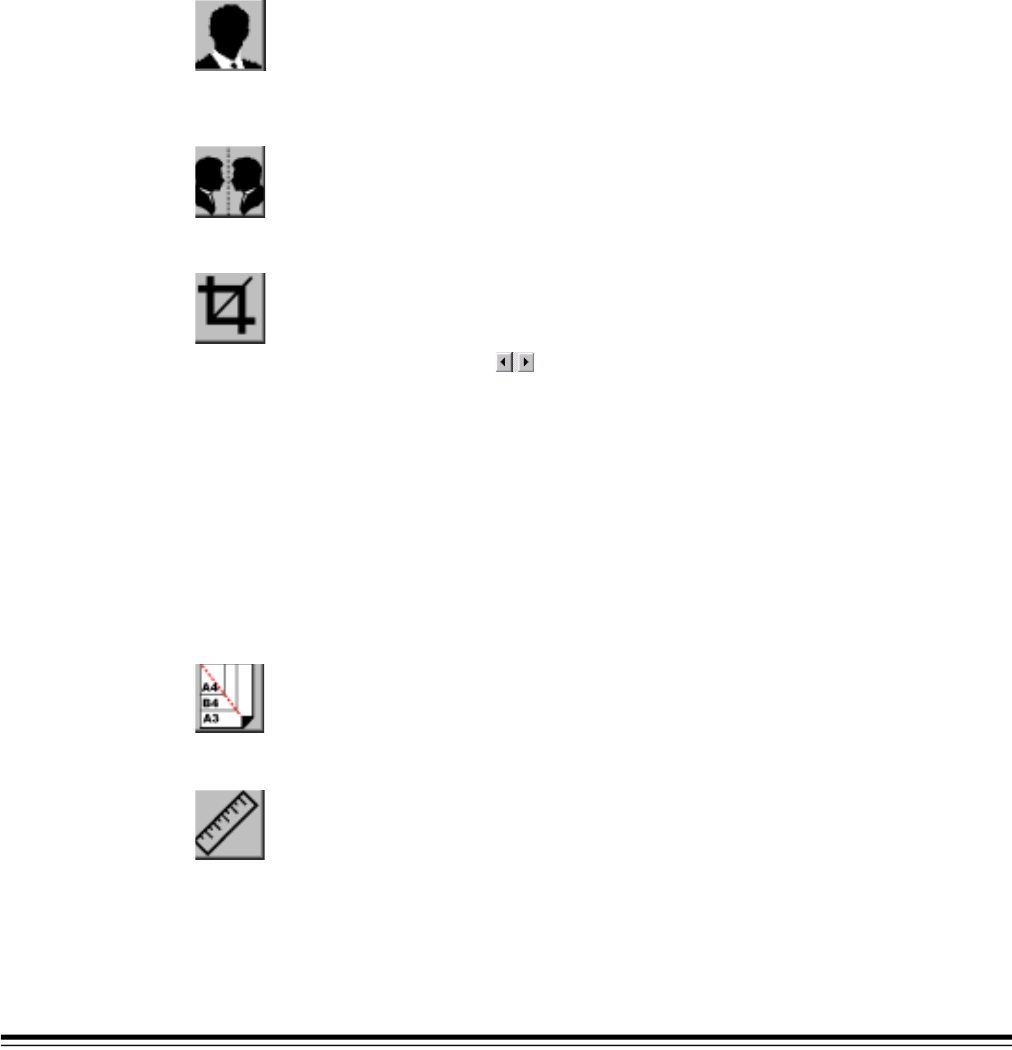
18 A-61195 July 2003
Enhancing your
images
These features allow you to improve or enhance the appearance of
scanned images.
Invert
Click on the Invert button to reverse the brightness and color in the image.
For black-and-white images, black areas will be white and white areas will be
black. For color images, inverting the image will cause each pixel to be
changed into its complementary color.
Mirror
Click on the Mirror button to reverse the image (create a mirror image).
Preview
Auto-Area
Clicking on this button automatically crops the preview scan area to the
previewed document. This will then be the cropping area for all of the
scanned documents.
Click on the arrows at the lower right side of the Preview box to view
the front and rear scanned images.
NOTE: The arrows appear in the dialog box only when a duplex scanning
method has been selected.
Using Preview Auto-Area on batches of mixed-size documents is not
recommended because cropping is not performed separately on each
document in the batch.
If Black and White is selected on the Image Type drop-down menu,
documents may be cropped to the document content when using
Preview Auto-Area.
Paper Size
Select a size on the Paper Size list of frequently used scan sizes, including
business card, 5 x 3 in., 6 x 4 in., Letter, Legal, B5, A5, A4, or your current
scan area to perform an immediate selection of your scan size.
Units
The Units button indicates the measuring system that is in use (Inch, Cm,
or Pixel).