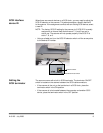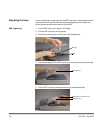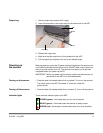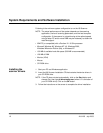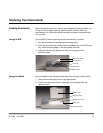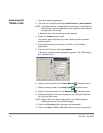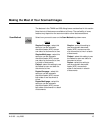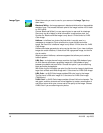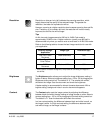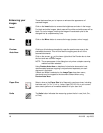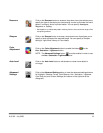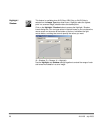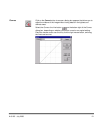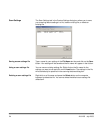A-61195 July 2003 17
Tips
An A4-size color image scanned at 300 dpi in 24-Bit Color mode is
approximately 25 MB in size. A higher resolution (usually over 600 dpi) is
recommended only when you need to scan a small area in 24-Bit Color mode.
Refer to the following table to choose the best image resolution for use with
your application.
* OCR (Optical Character Recognition): the process of converting an image to a
text format.
Resolution
Resolution or dots per inch (dpi) indicates the scanning resolution, which
largely determines the quality of the scanned image. The greater the
resolution, the better the reproduction will be.
However, scanning at a higher resolution also increases scanning time and file
size. Therefore, up to a certain dpi level, the resolution will not be visually
improved, but the file size will be larger.
Scanner Settings
Application
Image Type Resolution (dpi)
File, Fax, E-mail
Document
Black and White 200
View, Copy, Edit
Color Picture
24-Bit Color 100
OCR*
Document
Black and White 300
Brightness
The Brightness option allows you to adjust the image brightness, making it
lighter or darker. Select a brightness setting from -100 to 100 by dragging the
Brightness sliding control bar. The default is “0.” The smaller the number,
the darker the image. Scan the document and check the brightness.
A darker setting is recommended for blurred character documents. With a
brighter setting, background noise in a color document disappears.
Contrast
The Contrast option sets the image contrast by adjusting the difference
between black and white, thereby making an image sharper or softer. Select a
contrast setting from -100 to 100 by dragging the Contrast sliding control bar.
The default is “0.” Scan the document and check the contrast.
In a low-contrast setting, the difference between black and white is small, so
the image is softer. In a high-contrast setting, the difference between black
and white is large, so the image is clearer.