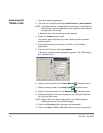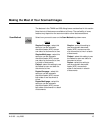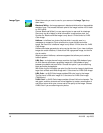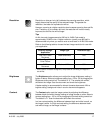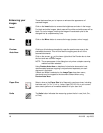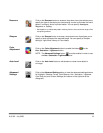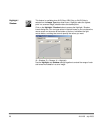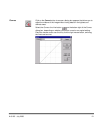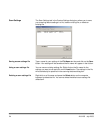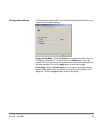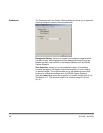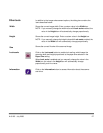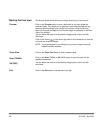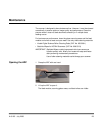22 A-61195 July 2003
Color Balance
Click on the Color Balance button to access a dialog box appears that
allows you to adjust the color of the image so that it comes close to that of
the original.
The default parameters are used to adjust the image. You can type values in
the Color Levels text boxes or you can drag the sliding arrow under the color.
Hue /
Saturation /
Lightness
Click on this button to access a dialog box that allows you to adjust the hue,
saturation, and lightness of an image.
Hue—specify a value in the Hue text box or click and drag the sliding arrow
under the box to adjust the hue up to 360°.
Saturation—specify a value in the Saturation text box or click and drag
the sliding arrow under the box to adjust the saturation level of the color.
The level of saturation indicates whether the color is pale or rich.
Lightness—specify a value in the Lightness text box or click and drag
the sliding arrow under the box to adjust the color strength.
NOTE: Click on the Color Adjustment button to enable the
Hue / Saturation / Lightness button.