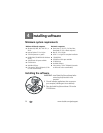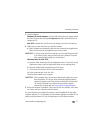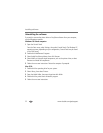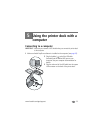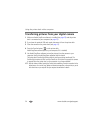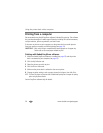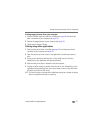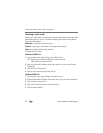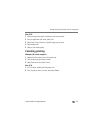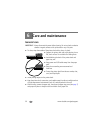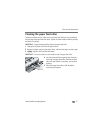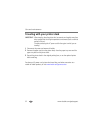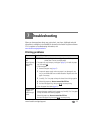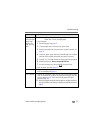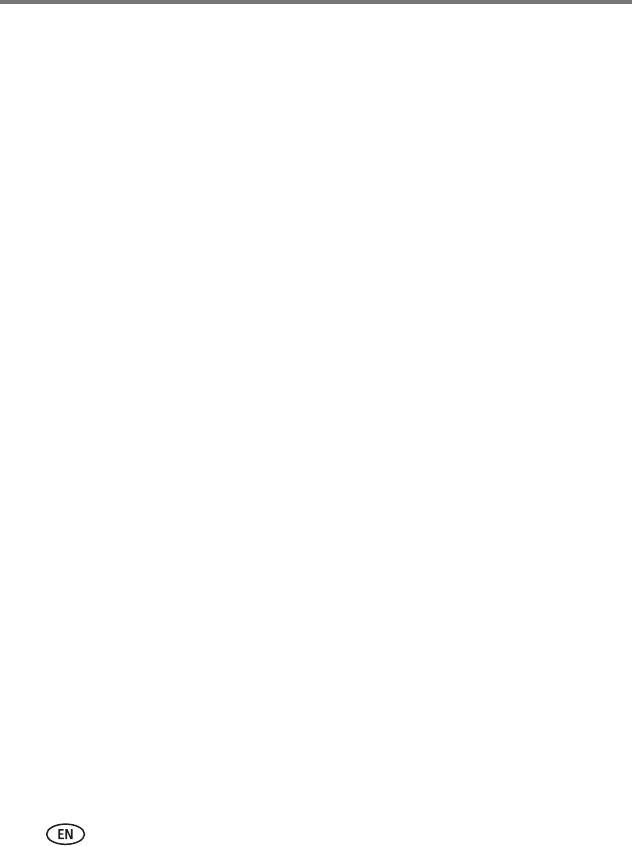
28 www.kodak.com/go/support
Using the printer dock with a computer
Choosing a color mode
Kodak’s color mode feature uses automatic color correction feature to help you make
great-looking prints in no time. The Kodak EasyShare printer dock series 3 features
three color mode options:
Enhanced—to get richer, more vivid colors.
Natural—to get great, natural color for everyday picture-making.
None—to disable automatic color correction.
To change the color mode:
Windows 2000/XP OS:
1 From the Start menu, select Settings, then select Printers.
NOTE: Depending on your Start Menu configuration, you may need to select
Printers and Faxes from the Control Panel.
2 Right-click the Kodak EasyShare printer dock series 3 icon, then select Printing
Preferences.
3 Click the Color Correction tab.
4 Select a color correction option, then click OK.
Windows 98/ME OS:
1 From the Start menu, select Settings, then select Printers.
2 Right-click the Kodak EasyShare printer dock series 3 icon, then select Properties.
3 Click the Color Correction tab.
4 Under Color Correction, select a color mode option.
5 Click OK when complete.