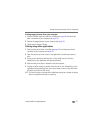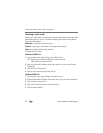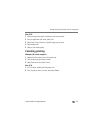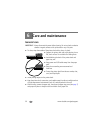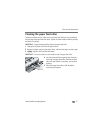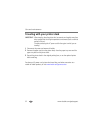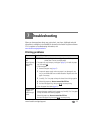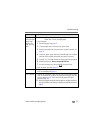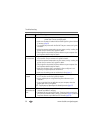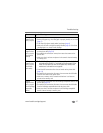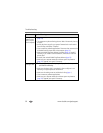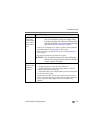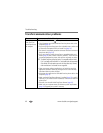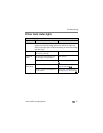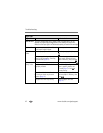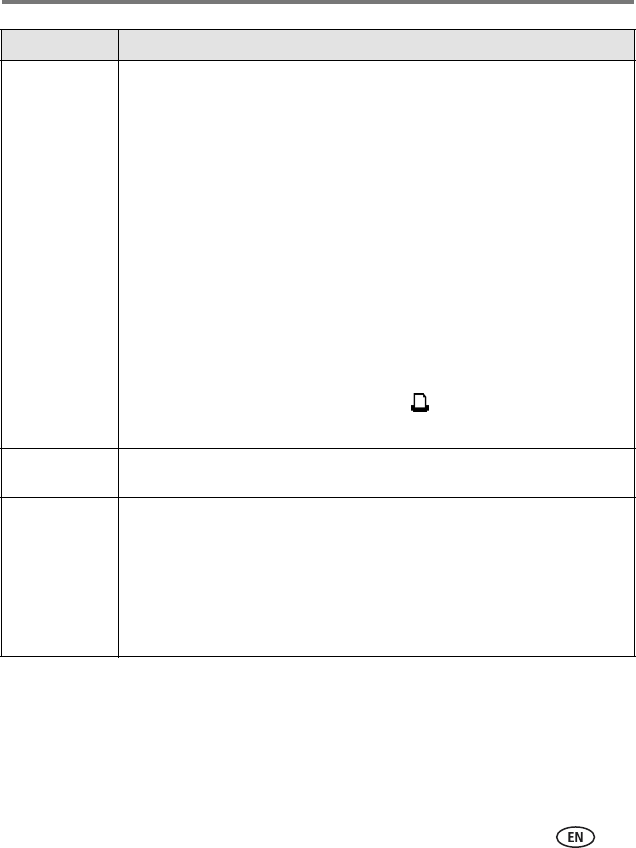
Troubleshooting
www.kodak.com/go/support
35
Printing stops
during mid-print
(paper stops
feeding, and
Paper light may
blink)
IMPORTANT:
Use only Kodak color cartridge & paper kits for your
printer dock. Do not use inkjet paper.
■ Check the paper:
1 Remove the paper tray (page 7).
2 Check the paper slot on the back of the printer dock.
3 Remove loose paper from the printer dock. If paper is jammed, see
page 34.
4 Inspect the paper supply: make sure removable tabs have not been
detached from the paper. Reload with new paper if necessary.
5 Carefully "fan" the paper to keep the sheets from sticking together.
6 Reload the paper tray. Do not exceed the fill line.
7 Re-install the paper tray, then press to resume printing.
■ Clean the paper feed roller (page 31).
Print is smudged
■ Fingerprints may be on glossy side of paper. Handle paper by the edges
or by the removable tabs (page 5).
Print is spotted
■ Check to see if the paper is dirty, and use a dry, lint-free cloth to wipe
clean. For excessive dirt or debris, thoroughly clean the paper tray, and
load new paper (page 6). Check and clean the paper feed roller if
necessary (page 31).
NOTE: When storing paper, remove and close the paper tray and paper tray door to
keep dust and debris from collecting on the paper or inside the printer dock
(page 5).
If... Try the following