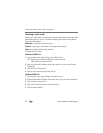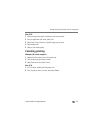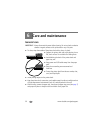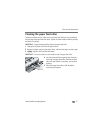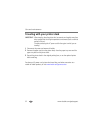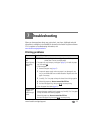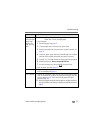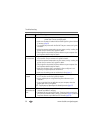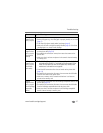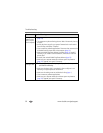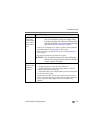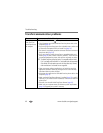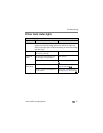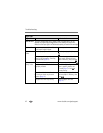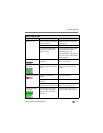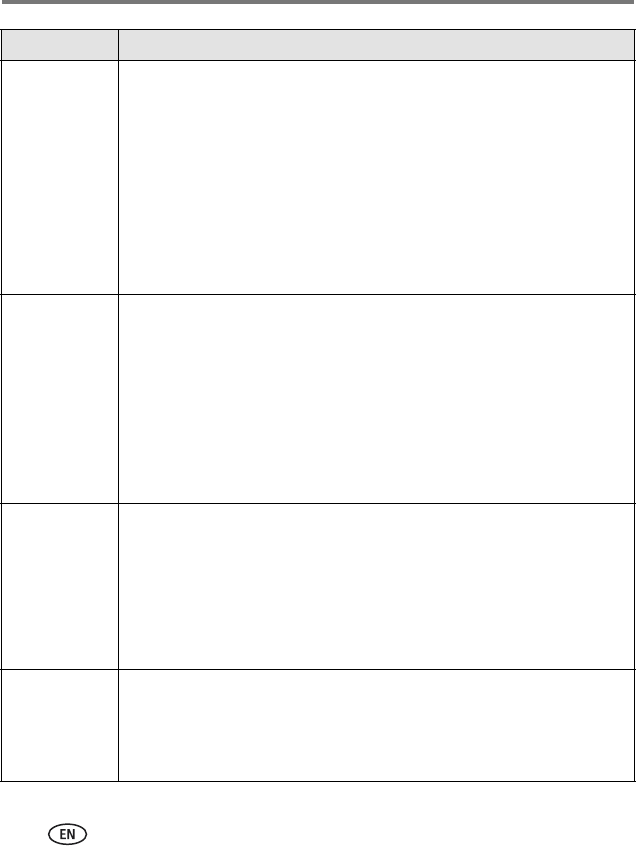
36 www.kodak.com/go/support
Troubleshooting
Print is too light
IMPORTANT:
Use only Kodak color cartridge & paper kits for your
printer dock. Do not use inkjet paper.
■ Make sure the paper is loaded with the Kodak logo facing down. Reload
if necessary (page 6).
■ Try re-taking the picture with the flash off. See your camera user’s guide
for details.
■ Adjust the exposure compensation on your camera, and try re-taking the
picture. See your camera user’s guide for details.
■ Edit the picture using Kodak EasyShare software on your computer. See
the EasyShare software Help for details.
Print is too dark
or is discolored
■ Try re-taking the picture with the flash on, or move within the flash range
of the camera. See your camera user’s guide for details.
■ Adjust the exposure compensation on your camera, and try re-taking the
picture. See your camera user’s guide for details.
■ Edit the picture using Kodak EasyShare software on your computer. See
the EasyShare software Help for details.
■ Make sure the printer dock is not placed in direct sunlight or is not
operating in a high-temperature environment.
■ Make sure the cooling vents are not blocked or dirty (page 1).
Pictures are
cropped
■ Change the picture quality setting (or resolution) on your digital camera
to 3:2. See your camera user’s guide for details.
■ Adjust cropped pictures using Kodak EasyShare software on your
computer.
■ If you are printing from an application on your computer, select the
proper paper size in print options.
NOTE: Cropping may vary depending on the selected picture size (page 16).
A selected
picture does not
print.
■ The image file may be corrupt. Review the picture on the camera or
computer and delete if necessary.
■ The image file may not be JPEG format. The printer dock can only print
JPEG files in standalone mode. Connect to a computer (page 23) and use
EasyShare software to print BMP and TIFF formats (page 26).
If... Try the following