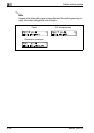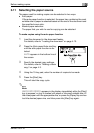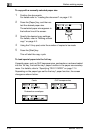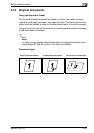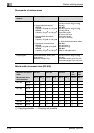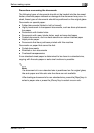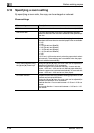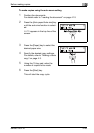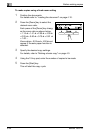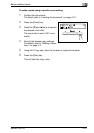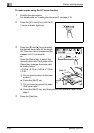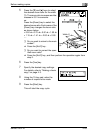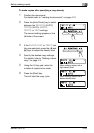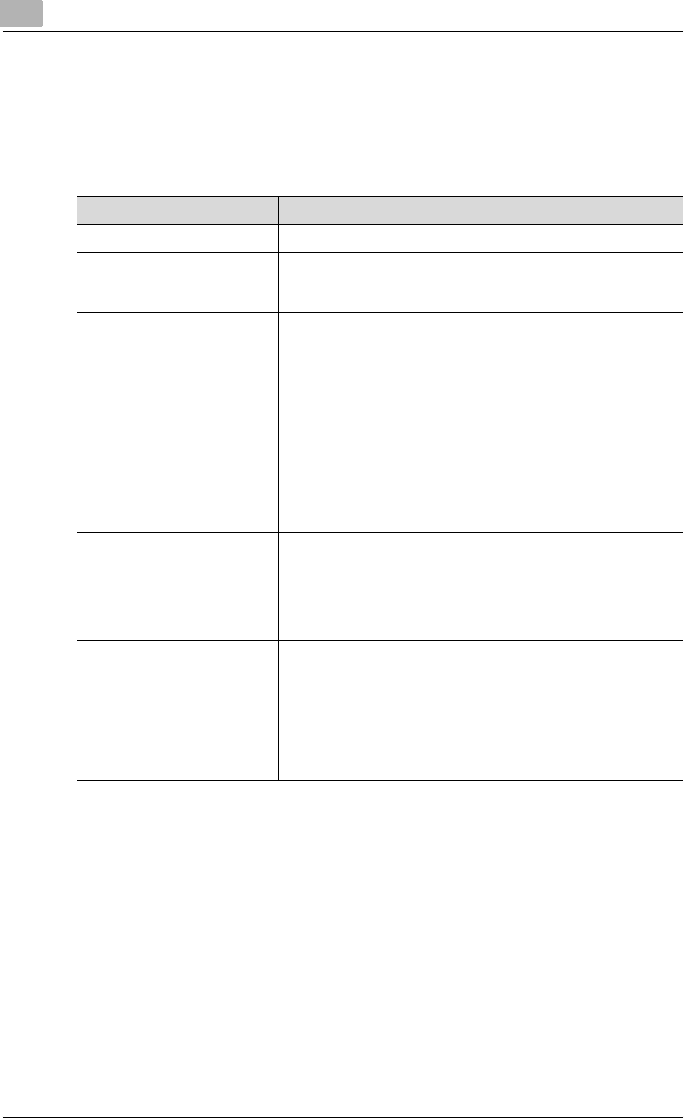
3
Before making copies
3-48 bizhub 162/210
3.13 Specifying a zoom setting
By specifying a zoom ratio, the copy can be enlarged or reduced.
Zoom settings
Zoom setting Description
Full size Copies are made at the same size as the document (× 1.00).
Auto zoom ratio The most appropriate zoom ratio is automatically selected
based on the size of the document loaded and the specified pa-
per size.
Preset zoom ratios The following common zoom ratios for copying from various
standard document sizes to standard paper sizes are available.
× 0.25
× 0.50
× 0.70 (A3%A4 and B4%B5)
× 0.81 (B4%A4 and B5%A5)
× 1.15 (B4%A3 and B5%A4)
× 1.41 (A4%A3 and B5%B4)
× 2.00
× 4.00
× 0.25 and × 4.00 can be set only when the paper size is select-
ed manually. These settings are not available when the paper
size is selected automatically.
Zoom ratios selected using
the [,] and [+] Zoom keys
Using the [,] and [+] keys, the zoom ratio can be adjusted (in-
creased or reduced) in 0.01 increments.
When the paper size is selected manually: A zoom ratio be-
tween × 0.25 and × 4.00 can be set. (Manual paper selection)
When the paper size is selected automatically: A zoom ratio be-
tween × 0.50 and × 2.00 can be set. (Auto paper)
X/Y zoom function Copies can be made using different scaling proportions for the
vertical and horizontal directions.
Using the [,] and [+] keys, the zoom ratio can be adjusted (in-
creased or reduced) in 0.01 increments.
Vertical direction: A zoom ratio between × 0.50 and × 2.00 can
be set.
Horizontal direction: A zoom ratio between × 0.50 and × 1.00
can be set.