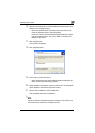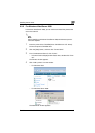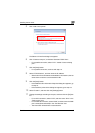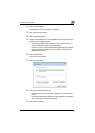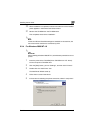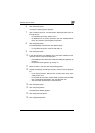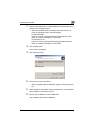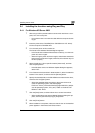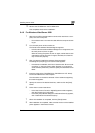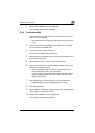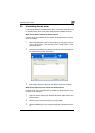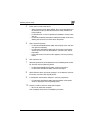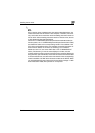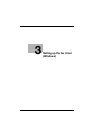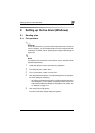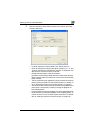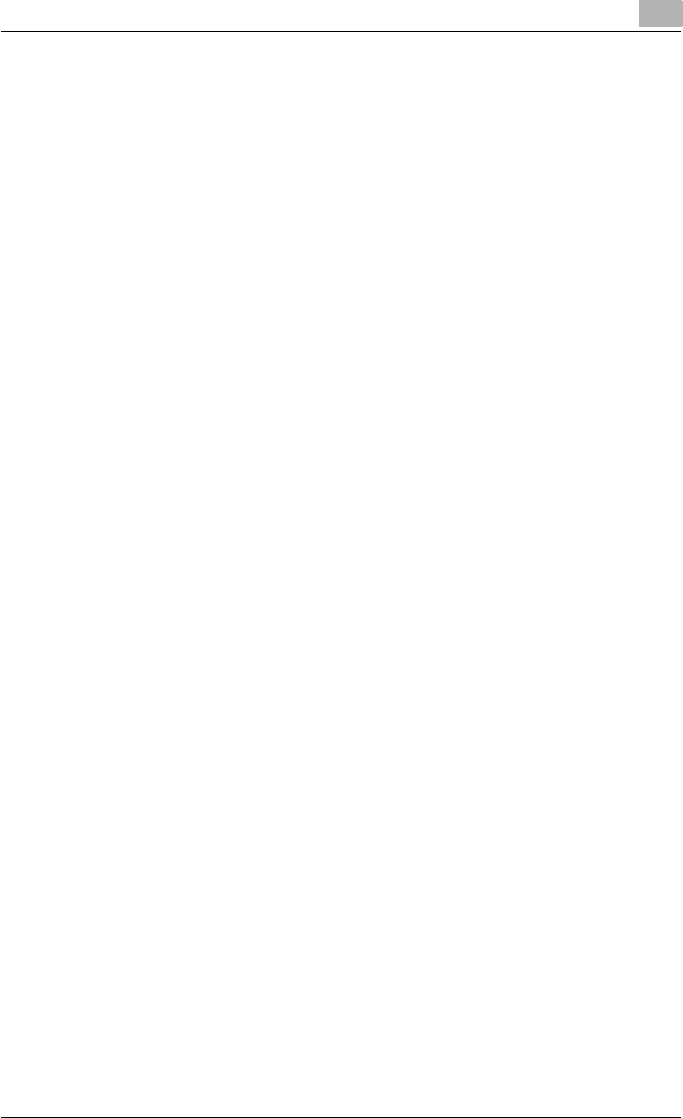
Installing the fax driver
2
Fax Driver 2-23
10 Remove the CD-ROM from the CD-ROM drive.
This completes the fax driver installation.
2.4.2 For Windows Vista/Server 2008
1 After using a USB or parallel cable to connect this machine to a com-
puter, turn on the computer.
– Do not disconnect or connect the cable while the computer is start-
ing up.
2 Turn the main power of this machine on.
The Found New Hardware Wizard dialog box appears.
– If the Found New Hardware Wizard dialog box is not appeared, turn
the main power off, then on again.
When the turning the power off, then on again, wait at least 10 sec-
onds before turning the power on again; otherwise, this machine
may not function properly.
3 Click “Locate and install driver software (recommended)”.
The dialog box prompting you to insert the disk appears.
– If the disk is not available, click “I don’t have the disk. Show me oth-
er options”. In the next screen, select “Browse my computer for
driver software (advanced)”, and then specify the desired fax driver
folder.
4 Insert the printer driver CD-ROM (Driver CD-ROM Vol.1 PCL Driver)
into the CD-ROM drive of the computer.
The information on the disk is retrieved. A list of software supporting
this machine appears.
5 Specify the name of the desired fax driver, and then click the [Next]
button.
6 Follow the on-screen instructions.
– If the User Account Control or Digital Signature window appears,
click the [Continue] or [Yes] button.
– If the Verify the publisher dialog box of Windows Security appears,
click “Install this driver software anyway”.
7 When the installation is completed, click the [Close] button.
8 After installation is completed, make sure that the icon of the installed
printer appears in the Printers window.