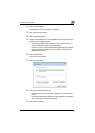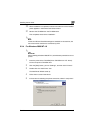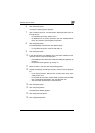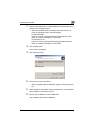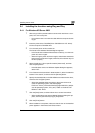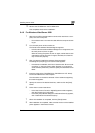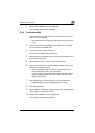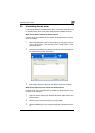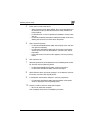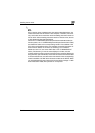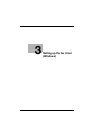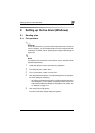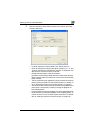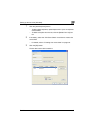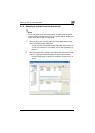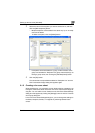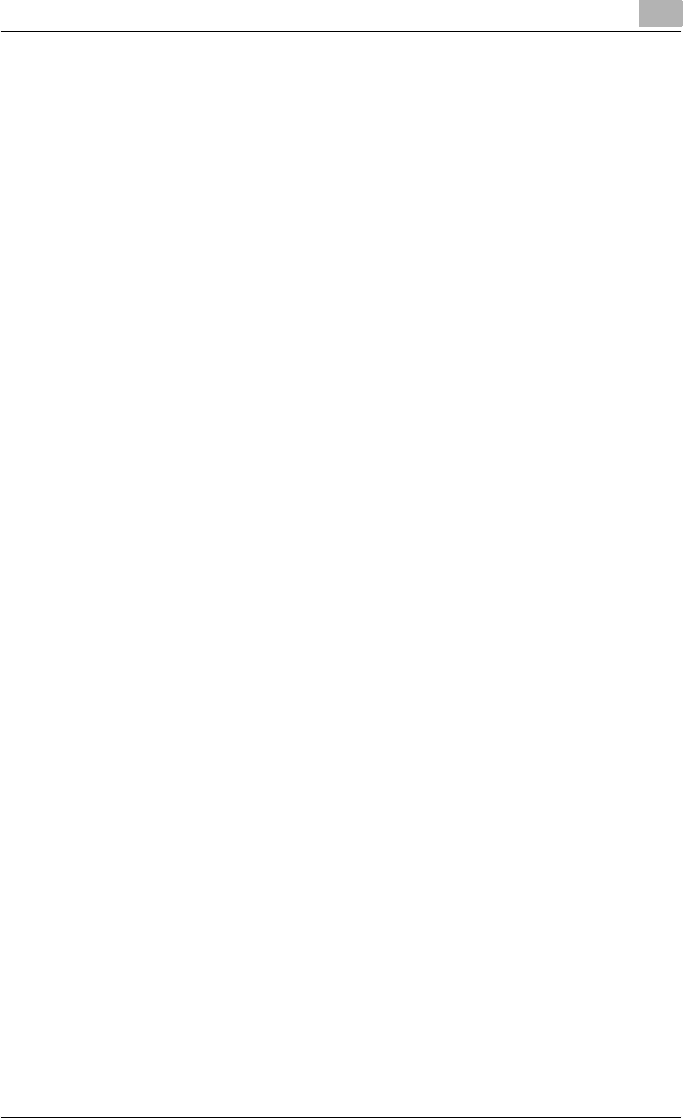
Installing the fax driver
2
Fax Driver 2-26
4 Follow the on-screen instructions.
– When the fax driver has been deleted, the icon will disappear from
the Printers window (for Windows XP/Server 2003, Printers and
Faxes window).
– For Windows NT 4.0, this completes the installation. Continue with
step 10.
– For Windows 2000/XP/Vista/Server 2003/Server 2008, continue by
deleting the fax driver from Print Server Properties.
5 Open “Server Properties”.
– For Windows 2000/XP/Server 2003, click the [File] menu, and then
click [Server Properties].
– For Windows Vista/Server 2008, right-click space in the Printers
window and click “Run as administrator”, and then click “Server
Properties”.
– If the User Account Control window appears, click the [Continue]
button.
6 Click the Driver tab.
7 Select the printer driver to be deleted from the “Installed printer drivers”
list, and then click the [Remove] button.
– For Windows 2000/XP/Server 2003, continue with step 9.
– For Windows Vista/Server 2008, continue with step 8.
8 Select “Remove driver and driver package.” on the deletion confirma-
tion screen, and then click the [OK] button.
9 In the Deletion Confirmation dialog box, click the [Yes] button.
– For Windows Vista/Server 2008, when the deletion confirmation
screen is displayed, click the [Delete] button.
10 Close the window, and then restart the computer.
– Be sure to restart the computer.
This completes the fax driver uninstallation procedure.