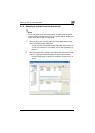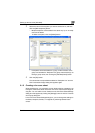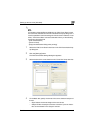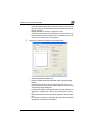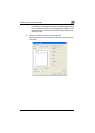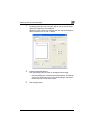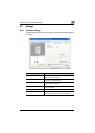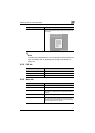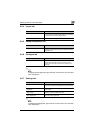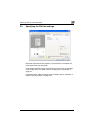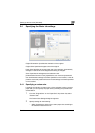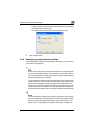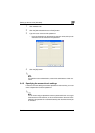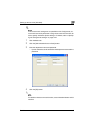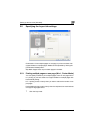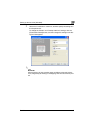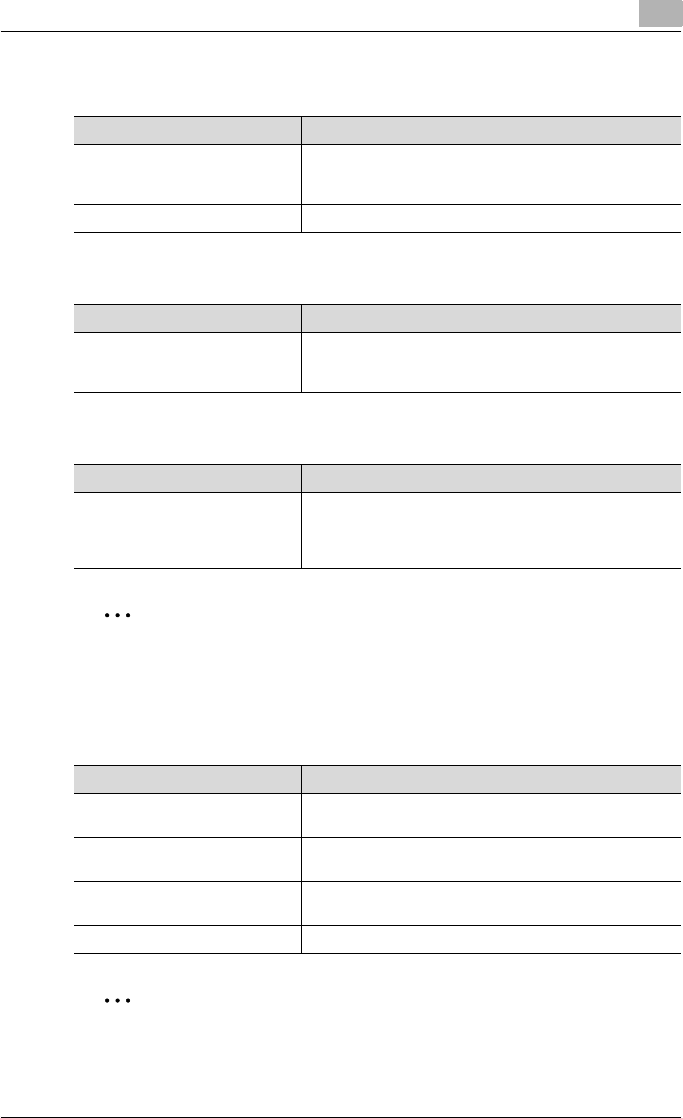
Setting up the fax driver (Windows)
3
Fax Driver 3-13
3.2.4 Layout tab
3.2.5 Stamp/Composition tab
3.2.6 Configure tab
2
Note
To display the Configure tab, right-click the “xxxxxxx FAX” icon, and then
click “Properties”.
3.2.7 Settings tab
2
Note
To display the Settings tab, right-click the “xxxxxxx FAX” icon, and then
click “Properties”.
Item Function
Combination Prints multiple pages on one page, or prints one sheet of an
original divided on multiple pages. Details can be specified
by clicking the [Combination Details] button.
Skip Blank Pages Does not print blank pages in the data.
Item Function
Watermark Prints a watermark (text stamp) on the page being printed.
Watermarks can be added, changed, or deleted by clicking
the [Edit] button.
Item Function
Device Option Specifies the status of the options that are installed on this
machine and the status of the account track function.
Specify the status of each item from the “Setting” drop-
down list.
Item Function
Display Constraint Message Displays a message when functions that cannot be speci-
fied at the same time were enabled from the printer driver.
Display paper set in Print Server
Properties
Uses the paper that was added in [Server Properties] of the
printer folder.
Popup Authentication Dialog
when printing
Displays the Account Track dialog box when a print job is
specified to enter the department name.
Store Custom Size Store the custom paper sizes.