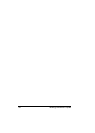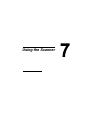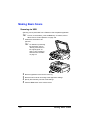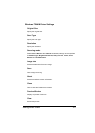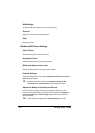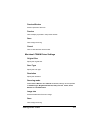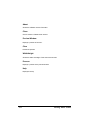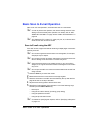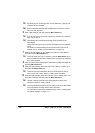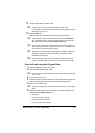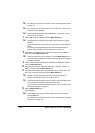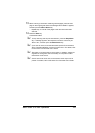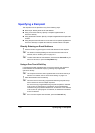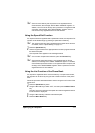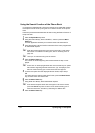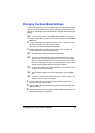Basic Scan to E-mail Operation106
" By specifying one TO address and 124 CC addresses, a total of 125
recipients can be specified.
" E-mail addresses specified after the Scan key is pressed are set as
scan to E-mail recipients.
6 Enter a title (subject), and then press the Menu Select key.
" If you do not want to specify the subject line, resolution and other set-
tings, skip to step 12.
" Use alphanumeric characters (including some symbols) for the
title(subject).
Using other characters will corrupt the characters for the E-mail desti-
nation.
For details on entering/editing text and the characters that can be
entered, refer to “Entering E-mail Addresses” on page 215.
7 Enter the E-mail address for any additional recipient as a CC address,
and then press the Menu Select key.
" To specify more than one CC address, press the Menu Select key to
enter the additional addresses. Repeat step 7 until all of the recipients
have been specified.
8 After you have finished specifying the addresses for additional recipients,
press the Menu Select key.
9 Using the * and ) keys, select the color mode (“GRAY” or “B/W”), and
then press the Menu Select key.
" “COLOR” cannot be selected for the scan mode when the ADF is
used. In that case, select “GRAY” or “B/W” (black and white).
10 Using the * and ) keys, select the resolution (150 × 150 dpi, 300 × 300
dpi or 600 × 600 dpi), and then press the Menu Select key.
" The 600 × 600 dpi resolution cannot be selected if “GRAY” was
selected as the scan mode in step 9.
" To specify detailed settings for the scan mode, such as the data format
and compression encoding method, press the
,
key.
For information on specifying detailed settings, refer to “Changing the
Scan Mode Settings” on page 113.