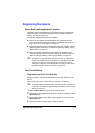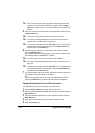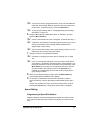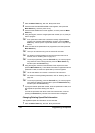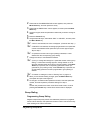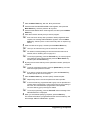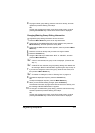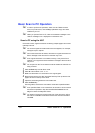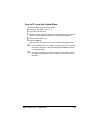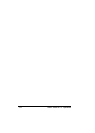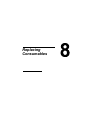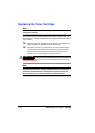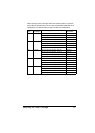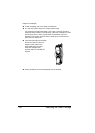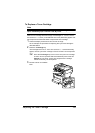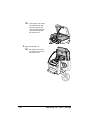Basic Scan to PC Operation
123
Scan to PC using the Original Glass
1 Press the Scan key to enter Scan mode.
2 Press + or , to select SCAN TO PC.
3 Lift to open the ADF cover.
4 Place the original document face down on the original glass and align the
document on the scales above and to the left of the original glass.
5 Gently close the ADF cover.
6 Press the Start key.
Scanning starts, and then the scan data is saved to the specified folder.
" If the specified folder is not created first, the location to save scanned
document is specified in “\\My Documents KONICAMINOLTA bizhub
C10 My Data” folder.
" For details of saving and scanning the type of the document, refer to
the bizhub C10 Reference Guide on the Drivers and Documentation
CD-ROM.