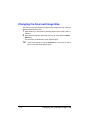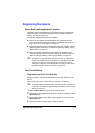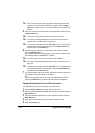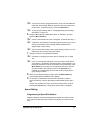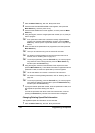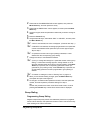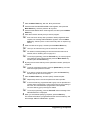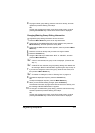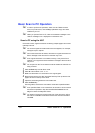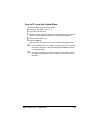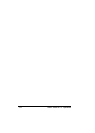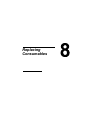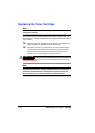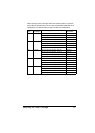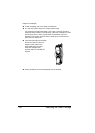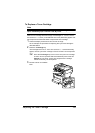Basic Scan to PC Operation122
Basic Scan to PC Operation
" In order to perform this operation, make sure the TWAIN scanner
driver, the printer driver, and LinkMagic (Winidows only) have been
installed to your PC.
" When you operate Scan to PC, make sure whether LinkMagic is acti-
vated or LinkMagic icon is displayed on notification area.
Scan to PC using the ADF
If the ADF is used, original documents containing multiple pages can be auto-
matically scanned.
" Do not load original documents that are bound together, for example,
with paper clips or staples.
" Do not load more than 50 sheets; otherwise an original document mis-
feed or damage to the document or machine may occur.
" If the original document is not loaded correctly, it may not be fed in
straight, or an original document misfeed or damage to the document
may occur.
" Do not open the ADF cover while documents loaded into the ADF are
being scanned.
1 Press the Scan key to enter Scan mode.
2 Press + or , to select SCAN TO PC.
3 Make sure that there is no document on the original glass.
4 Stack the document in the ADF document feed tray face up with the first
page to be sent on the top of the stack.
5 Adjust the document guides to the document size.
6 Press the Start key.
Scanning starts, and then the scan data is saved to the specified folder.
" If the specified folder is not created first, the location to save scanned
document is specified in “\My Documents\KONICAMINOLTA Link-
Magic for bizhub C10\My Data” folder.
" For details of saving and scanning the type of the document, refer to
the bizhub C10 Reference Guide on the Drivers and Documentation
CD-ROM.