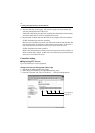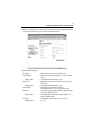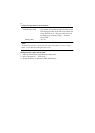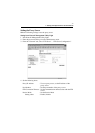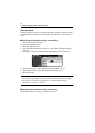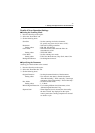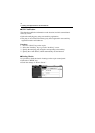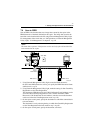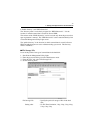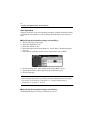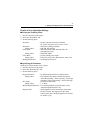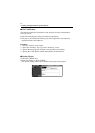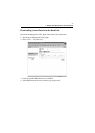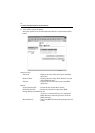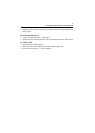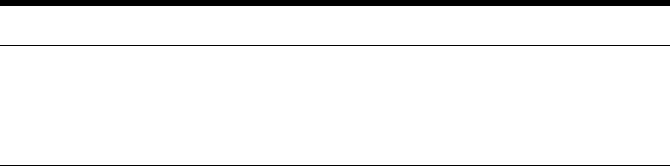
7. Settings and Operations for Scan Functions
78
MEMO
Even if URL Notification has not been set during One-Touch Key Registration or
One Time Registration on Network Management Utility Light, it is possible to
specify the URL Notification party from the copier control panel.
☞
p.82
5. Press the Start key on the copier. This lets the copier scan the document and
save the scanned data in the hard disk.
If the URL notification party has been specified, the information on the location,
in which scanned data is stored, is transmitted by e-mail.
6. Download the scanned data from the hard disk. ☞p.83
If URL Notification has not been specified:
Access the HDD directories specified on Network Management Utility Light
and download the data from the hard disk. At this time, a password for
accessing the HDD directories is required. If PUBLIC has been specified, no
password is necessary.
If URL Notification has been specified:
Refer to the information given in the e-mail message and access the location, in
which scanned data is stored. At this time, a password for accessing the HDD
directories is required. If PUBLIC has been specified, no password is necessary.
Creating a HDD Directories
■
Creating Procedure
1. Start Network Management Utility Light.
2. From the “File” tab, select “User Directory.”
3. Clicking the “Create” button will open the “Create HDD Directories” screen.
Type data in “HDD Directories Name” (8 alphanumeric characters or less),
“Password,” and “Retype Password” and click the “Create” button.
When you type data in “HDD Directories Name” with alphabet, always type in
the capital letters.
dir1 No name can be registered.
DIR1 OK