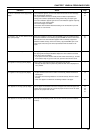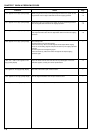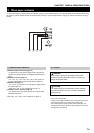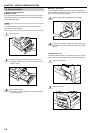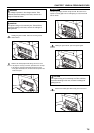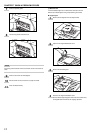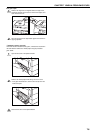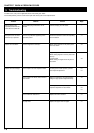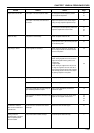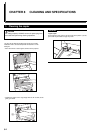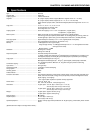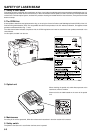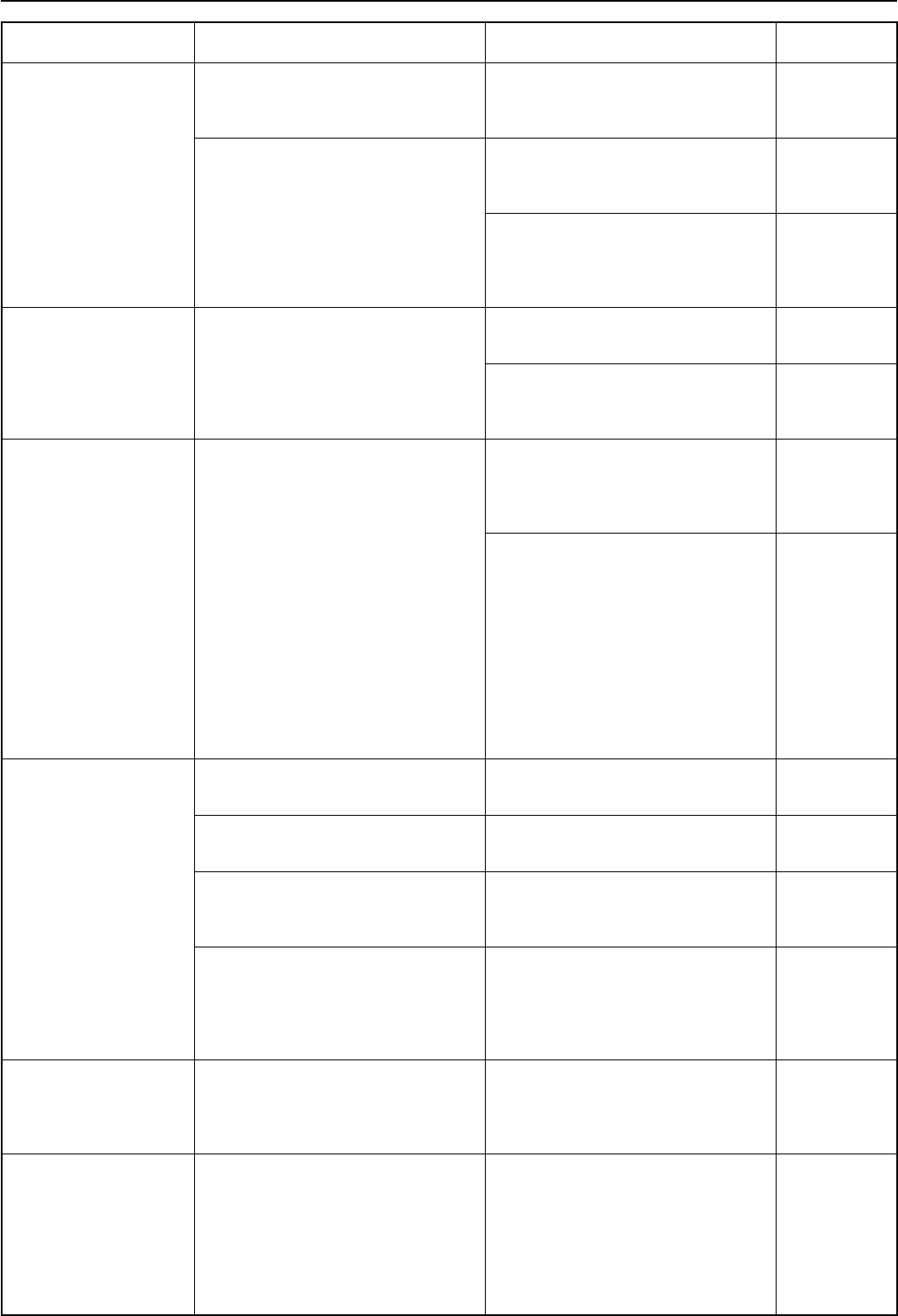
CHAPTER 7 WHEN A PROBLEM OCCURS
7-10
Trouble
Copies come out too dark.
Copies are dirty.
Copy image is askew.
Misfeed occurs frequently.
The Add Toner indicator
does not turn off after toner
replenishment.
Printing cannot be
preformed from a computer
when the optional printer
board is installed.
Checks
Is the copier in the auto exposure mode?
Is the copier in the Photo, Text & Photo or
Text mode?
Is the platen or the DF dirty?
Are the originals set correctly?
Is the paper set correctly in the drawer(s)?
Is paper curled, folded or wrinkled?
Is there any misfed paper or loose scraps of
paper remaining inside the copier?
Is the set paper size different from that of the
paper used?
Has the new toner container been shaken
sufficiently?
Is the printer board installed correctly?
Action
To change the overall exposure, perform
auto exposure adjustment.
Adjust the exposure to the correct degree
using the copy exposure adjustment keys.
To change the overall exposure, perform the
exposure adjustment for each mode.
Clean the platen and/or the DF.
Open the front cover, pull out and push back
in the cleaning shaft.
When setting an original on the platen, be
sure to align a corner of it with the rear left
corner of the platen.
18 ppm copier
When setting originals in the DF, be sure to
adjust the original insertion guides to the
original size.
15 ppm copier
When setting an original in the DF, be sure
to align the original to the rear of the DF. If
copy images become askew when originals
are correctly placed in the DF, make copies
by placing originals on the platen.
Set paper properly.
Replace the paper with new paper.
Carry out the appropriate procedure to
remove the paper.
Set the paper size to the size of the actual
paper, or use a paper of the set size.
Shake the toner container again.
Install the printer board correctly.
Page
6-1
6-7
4-2
6-1
6-2
6-7
8-1
3-7
3-6
3-5
3-6
3-1
3-1
7-4
3-3
6-2
6-3
6-7
3-7
––