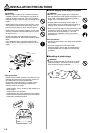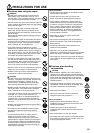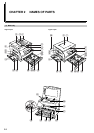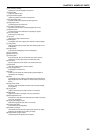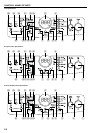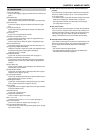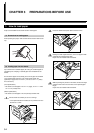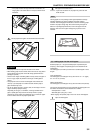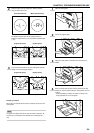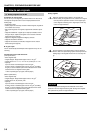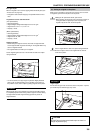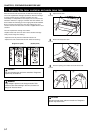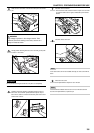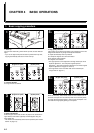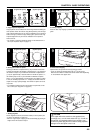CHAPTER 3 PREPARATIONS BEFORE USE
2
Pull out the support guide.
3
Adjust the insert guides to the width of the paper to be
loaded.
4
Insert the paper along the insert guides as far as it will go.
IMPORTANT
* When loading paper into the multi-bypass, make sure that the copy
side is facing downward. (The copy side is the side facing upward
when the package is opened.) If the leading edge of the paper is
curled, straighten it out before loading the paper in the multi-bypass.
* Do not leave paper loaded in the multi-bypass when it is not used. If
you do, a paper misfeed may occur.
* When loading paper into the multi-bypass, place it lengthwise as
shown in the illustration. Do not load paper widthwise.
● Setting the paper size for the multi-bypass
Set the paper size for the multi-bypass according to the paper to be
loaded.
1
When you select the multi-bypass by pressing the Paper
Select key, the multi-bypass indicator flashes and the current
paper size of the multi-bypass is indicated on the copy
quantity/magnification display.
(Inch specifications)
-L-: Legal, letter
-S-: Statement
XXX: Setting of non-standard size paper width for multi-
bypass
(Metric specifications)
-A4: A4
-A5: A5
-A6: A6
-FL: Folio
XXX: Setting of non-standard size paper width for multi-
bypass
* Setting of non-standard size paper width for multi-bypass
will not be displayed if “OFF” is selected in “Turning multi-
bypass non-standard size paper setting ON/OFF” (see
page 6-3).
(English text panel) (Symbol panel)
3-3
Copier
Copier